Adding a hazard via the app
Besides viewing the hazard information that the back-office added to the work assignment, you can also add a new hazard to the work assignment you are about to start or have already started.
There are two points at which you can add a new hazard via the app.
• You have selected the Work status on a work assignment with a Health and Safety label. You navigate through the Health and Safety wizard and arrive at the Hazards tab.
• You are already working on an order. You discover that you have to register a new hazard for this order. On the Summary page, you select Hazards on the Health & safety block and navigate to Health and Safety details page > Hazards tab.
Procedure
1. In the wizard, on the Hazards tab, check the listed hazards that apply to the selected work assignment. Verify that the hazard you want to add is not listed already.
2. To add the new hazard, click the + icon at the top of your screen.
The Add hazard details page opens.
3. Fill in the mandatory and any other relevant fields.
4. At Choose one or more from the following options to identify the combination for which the hazard arises, select the options that apply to the new hazard.
The combination of Property, Asset and Work-related activity type determines the hazard's context. In the following example, the hazard is applicable to the Columbus Square property when the work-related activity is Drilling.
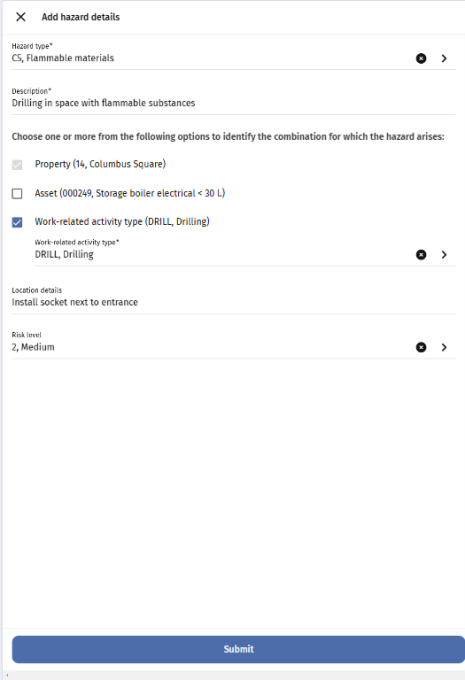
5. Select Submit.
The hazard is created and added to the work assignment's Hazard details page. When you are online, the information is also updated to the back-office.
Similarly, you can add a new hazard starting on the Health and safety details page > Hazards tab. The only difference is that the Add hazard button is at the bottom of the Hazards tab.

From step 3 onwards, the procedure is the same as described above.