Planned, used and required materials during work
Upon starting a job in Work assignments, the Materials block shows you the materials anticipated for the job, in quantities planned by the back-office. This does not mean that you are actually going to use all materials in the specified quantities. The following sections explain how you can edit the materials you used, and how to request additional materials.
Planned / Used materials
The back-office can register any materials that you may need for a job in advance. These are planned materials. It is possible to edit the used quantity of these material(s). You will see them listed on the Materials block when you start a job.
The materials planned by the back-office and any materials you ordered and picked up on the job, are displayed on the Used tab of the app. This also applies to any materials you use from your own mobile store.
When the work is in progress (status Work on the app) and you know exactly which materials you have actually used, you can edit the quantity of these material(s) by selecting the pencil icon and changing the quantity.
Your edits are synchronized with the back-office (Orders TSI > Order subdetails level > Used lines step). Conversely, the app will also notify you about any changes back-office staff make, for example to Order lines, Requisition lines and Used lines (the items on the Used tab). |
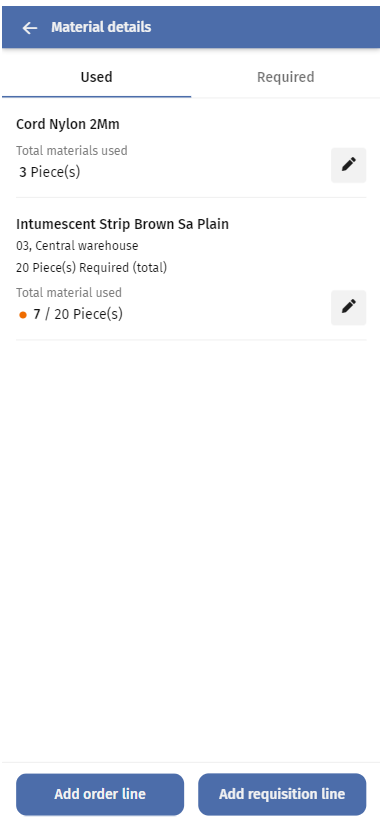
Required materials
If you need to request additional materials from the product catalog, or if you need to register the materials you take from your self-managed store / mobile store, you can add a requisition line.
The product catalog is only available if you have an internet connection. |
If the materials are in stock, the app's Required tab will show you the locations where you can request them and their status. You can also monitor the progress / status of your requested materials in the Materials module, on the Inbound tab. When the materials are ready to be picked up, you can confirm the receipt in this module, by selecting the Receive materials button. From that point, the materials will be listed on the Used tab of the Materials block in the Work assignments module.
If no stock is available for the product you requested, the stock needs to be replenished first. Go to the Materials app module to keep track of your requested materials.
Good to know:
• You can also add a requisition line for products that are not listed on the app, by selecting the Add a 'non-catalog' product button in the header of the Add requisition line - details page.
• You can delete a requisition line if necessary, but only if you added it on the device yourself and if its status is still Reported.
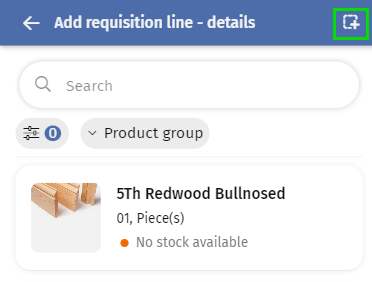
You can enter the product details on the next page.
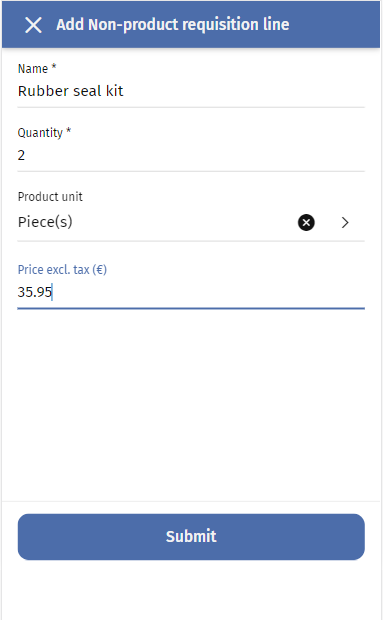
After submitting the requisition line, the requested product is added to the Materials details page > Required tab.
If your organization does not use Planon's Demand and Supply solution (Stock management) you can add order lines instead of requisition lines. See Adding and editing order line records (Used materials). This order line is displayed on the Used tab of the Materials block in the Work assignments module. |