Summary page
If you select a work assignment from the overview, or if you accept a work assignment and start work, you are directed to a Summary page with detailed information. The information is grouped in various blocks. By selecting a block, you will navigate to a page with more details on the selected item. The following example displays the Summary page of a PPM work assignment, with information on two tabs, General information and Activity.
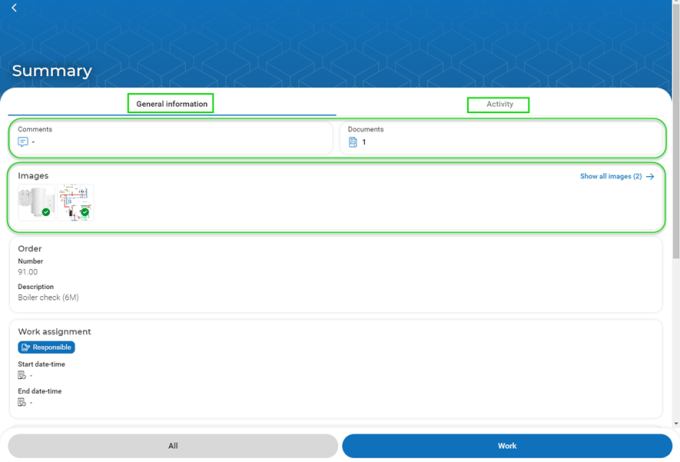
• If the work assignment is part of a 'regular' work order, the work assignment summary includes the following blocks: Comments, Documents, Images, Order, Work assignment, Location, Asset, SLAs, Time spent (Work, Travel and Wait hours), Materials.
If you have internet connection, you will see thumbnails on the Images block, whether an image is downloaded or not. If you select a single, non-downloaded image or a non-downloaded document, you will download the selected item (provided there is an internet connection). |
• If the work assignment summary is part of a PPM order, the summary layout consists of two tabs:
◦ General information tab - displaying the work assignment information blocks such as Order, Comments, Documents, Images, Work assignment, Location, Time spent (Work, Travel and Wait hours), Materials.
◦ Activity / Activities tab - displaying the Maintenance activity /(-ies) information, detailed Location and Asset information and information on maintenance activity related Comments, Documents and Images and (a button to navigate to) Checklist items.
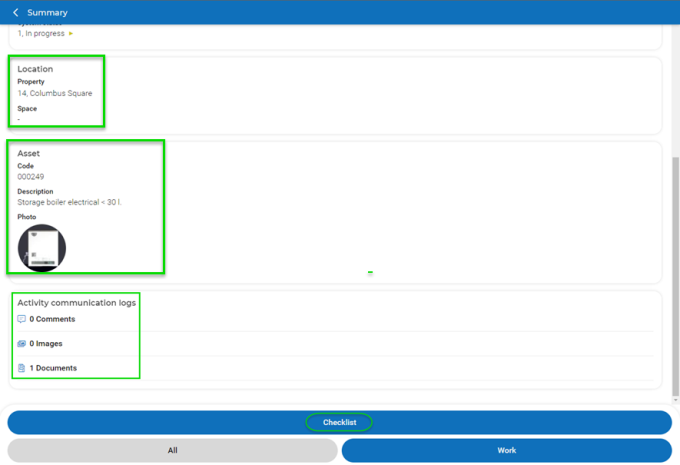
If there is only one maintenance activity linked, you will see its details directly on the Summary page. If there are multiple activities linked, you will see the maintenance activities in a list with search and filter options. Select a relevant maintenance activity from the list to navigate to the details. |