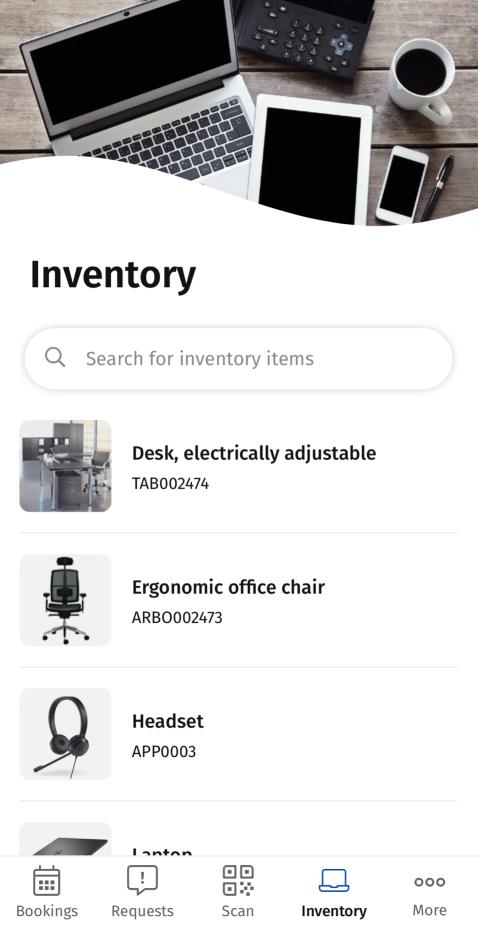Configuring a Filter block on an Inventory web definition
You can configure filter criteria on the Inventory web definition, which will become available to app users. They can use them to search inventory items on the app. The following filter criteria can be configured separately on the Filter block of the start page:
• Alternative classification
• Asset classification
• Asset group
• Main asset
• Property
• Space
• Technical classification
• any other reference fields listed in the Add fields … pop-up
Procedure
1. In the navigation panel in Planon ProCenter , go to > .
2. Select the Inventory on the navigation bar.
3. In the elements panel, select the relevant Inventory web definition.
4. At the bottom panel, expand the web definition and select the > .
5. To enable end users to filter assets by asset groups, add the Asset group field to the filter block.
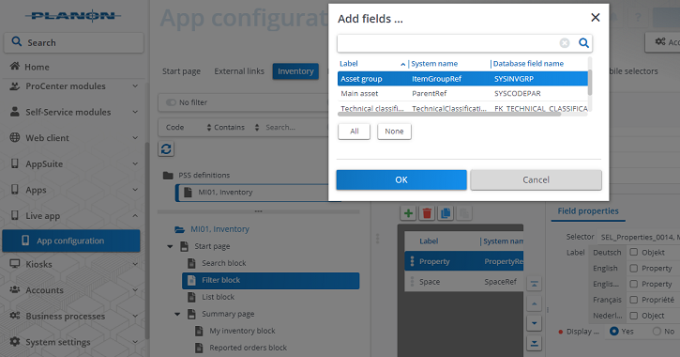
6. Add other fields as filter options, for example: Asset classification, Space, or any other reference field listed in the Add fields … pop-up window.
In addition to regular fields, you can also configure Free fields of a supported field type and add them to a Filter block or Search block. If you configure them as a reference field, picklist or Boolean field, you can add them to the Filter block. If you configure a free field as a string field, you can make it available on the Search block. |
7. Optional: at Field properties, set the field Display as quick filter to Yes for those fields / filter criteria you want to show at the top of the app users' screen as a preconfigured quick filter button.
The maximum number of quick filters is 5. |
The following image shows 3 active quick filters on the app: Property, Space and a third quick filter that the app user will see when scrolling to the right.