Configuring the Maintenance activity page
A work assignment might be linked to a single maintenance activity or to multiple maintenance activities. To support both cases, there are two different pages in the Work assignments module that you can configure: the Maintenance activities page and the Maintenance activity page.
In case only one maintenance activity is linked to a work assignment, clicking the Maintenance activities ../.. button on the app ...
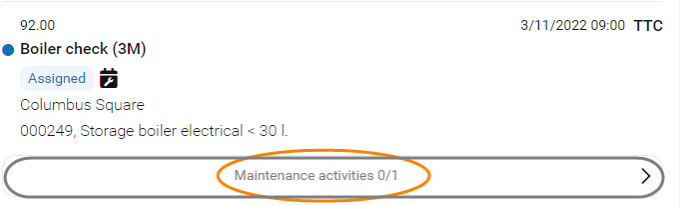
… will direct the app user to the Maintenance activity page:
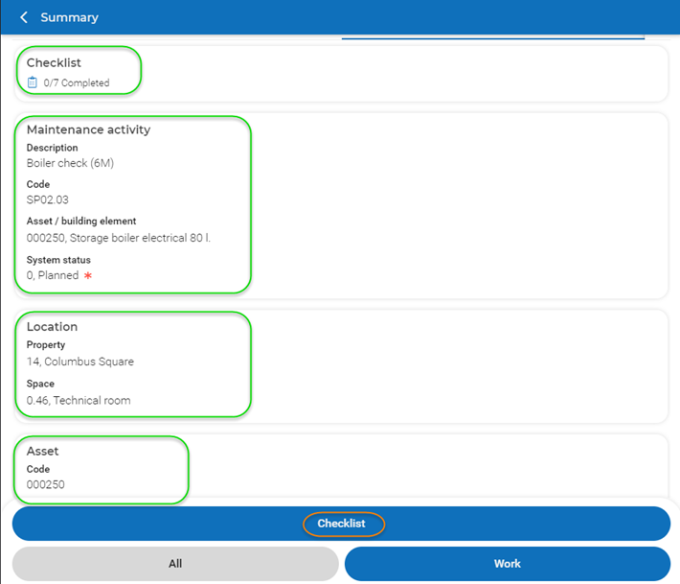
The following procedure is about configuring the Maintenance activity page and its blocks:
• Order communication logs
• Checklist items
• Maintenance activity
• Location
• Asset
• Tradesperson's notes
• Meters
• Observations
• Activity communication logs
• Related orders
Procedure
1. In > > , select the relevant sub web definition.
2. At the bottom panel, select the Maintenance activity page.
3. In the data section, on the Page properties tab, edit the page properties as required.
4. Select Maintenance activity block.
5. On the data panel, select the Details fields tab and edit the available settings and fields, as required.
Please be aware that in the Work assignments module, the display text for all status fields (in this case: Maintenance activity - System status) is fixed. So, any changes you make in the Selector for such fields, will not change the displayed text on the app. |
6. Select Location block and edit the available settings and fields, as required.
7. Do the same for any of the other blocks listed above, as required.
The edited blocks are displayed accordingly on the app.
Proceed with configuring the settings and fields for the corresponding Details pages and blocks: Maintenance activity details page, Location details page and Assets details page.