Adding a sub to a Mobile observations web definition
After you have added and configured a main web definition, you can add sub web definitions. Good to know: for each type of category in your Mobile observations configuration you must configure a separate sub web definition.
Prerequisite: for each sub web definition that you add, an relevant standard order must be available that can be used to register observations on a property / space / asset.
Procedure
1. In > , select the main web definition.
2. On the action panel, click Add sub.
3. Select the business object on which you want to base the sub web definition.
The business objects include: Asset observations, Property observations and Space observations.
4. On the Module settings tab on the data panel, fill in the fields such as Code, Name, Icon.
5. Click Save.
6. Repeat this procedure for each sub.
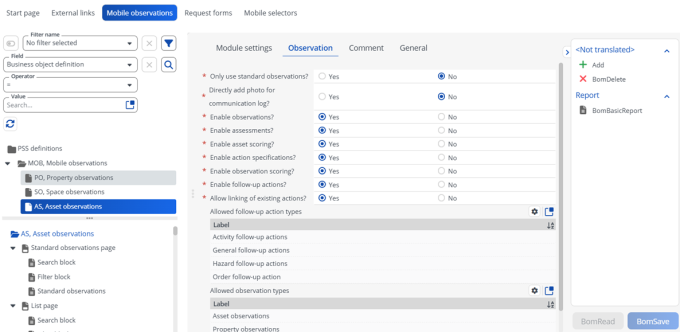
Field | Description | ||
|---|---|---|---|
Observation tab | |||
Only use standard observations? | Select Yes to only allow standard observations for creating an observation. | ||
Directly add photo for communication log? | Select Yes to allow adding photos directly for communication logs. | ||
Enable observations? | Select Yes to allow users to View / Add / Edit observations. If the field is set to No, the Observations tab will be disabled. | ||
Enable assessments? | Select Yes to allow users to View / Add / Edit assessments. If the field is set to No, the Assessments tab will be disabled. | ||
Enable asset scoring? | Select Yes to allow users to View / Add / Edit asset scores. If the field is set to No, the Asset score tab will be disabled. | ||
Enable action specifications? | Select Yes to allow adding specifications to follow-up actions. | ||
Enable observation scoring? | Select No to disable adding a score to an observation. | ||
Enable follow-up actions? | Select No to disable adding follow-up actions to an observation. | ||
Allowed follow-up action types | Select the follow-up action types that users can add in the Mobile Observations . | ||
Allow linking of existing actions? | Select Yes to allow linking existing follow-up actions to an observation.
| ||