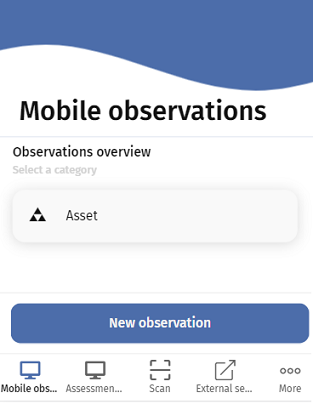Configuring observation categories
For the Mobile observations module, you can configure the display of observation categories (Assets / Properties / Spaces) on the Observations overview page of the app. Each can have its own distinct flow.
Procedure
1. In > , select the main web definition.
2. At the lower web definition panel, select the Observation categories.
3. On the data panel, add a category, by clicking the plus button.
4. On the Action properties panel, in the Observation flow field, select the sub web definition you want to use for the category.
For example an Assets category, for an option to register observations and assessments on an asset.

5. In the Icon field, select an appropriate icon.
6. Click Save.
7. Repeat this procedure for the other categories (Properties and Spaces).
The categories (Assets / Properties / Spaces) become available in the app's Mobile observations module on the start page.