Linking a questionnaire to the 'Edit Done' page
It is possible to add a maximum of three questionnaires to the engineer's Edit 'Done' page.
Dynamic behavior for multi-select fields in a questionnaire is not supported in this app. |
Procedure
1. In > > , select and expand the relevant sub web definition.
Edit […] pages are displayed for every available status in the sub web definition.
2. Select the Edit 'Done' page.
3. On the data panel, select the Questionnaire tab.
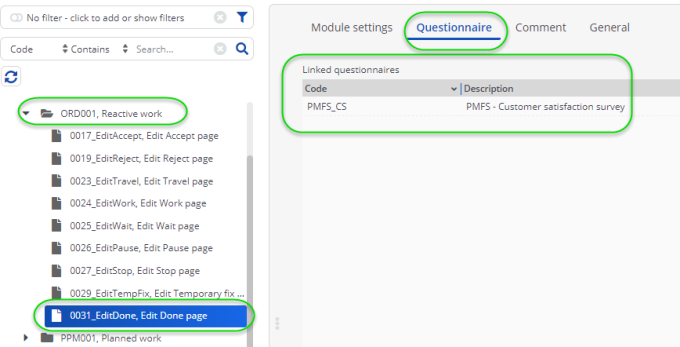
4. In the Linked questionnaires field select the relevant questionnaire(s).
The maximum number is three.
For more information the configuration of questionnaires in Planon, see Working with questionnaires.
5. To configure the questionnaire's layout on the app, go to the bottom panel and select > .
6. On the Edit fields data panel check the sequence of the questions.
The questions are displayed immediate below the existing fields on this block.
7. Adjust the sequence of the questions as required.
8. Per questionnaire, add a title bar that indicates the start, by clicking the  button.
button.
 button.
button.9. Place the bar above the corresponding questions.
10. At > , enter appropriate translated names for the bar.
11. If required, select individual questions to edit their Field properties (Mandatory, Read-only, Label) or delete questions that are irrelevant.
12. Click Save.
The questionnaire is shown on the Edit 'Done' page for all orders of the order type that is supported by the sub web definition. There, engineers can fill in the linked questionnaire(s). On the Engineer's overview page, the questions and answers are displayed as read-only.