Configuring generic Health and Safety settings
In order to make the Health and Safety block and details page available to app users, you must activate the health and safety flow and make other settings.
Procedure
1. On the navigation panel, go to Live app > PMFS (Live app).
2. Select the Work assignments selection step.
3. On the PSS definitions panel, select the sub web definition of the order type for which you want to make the health and safety settings, for example the web definition for PPM orders.
4. On the data panel, select the Additional settings tab.
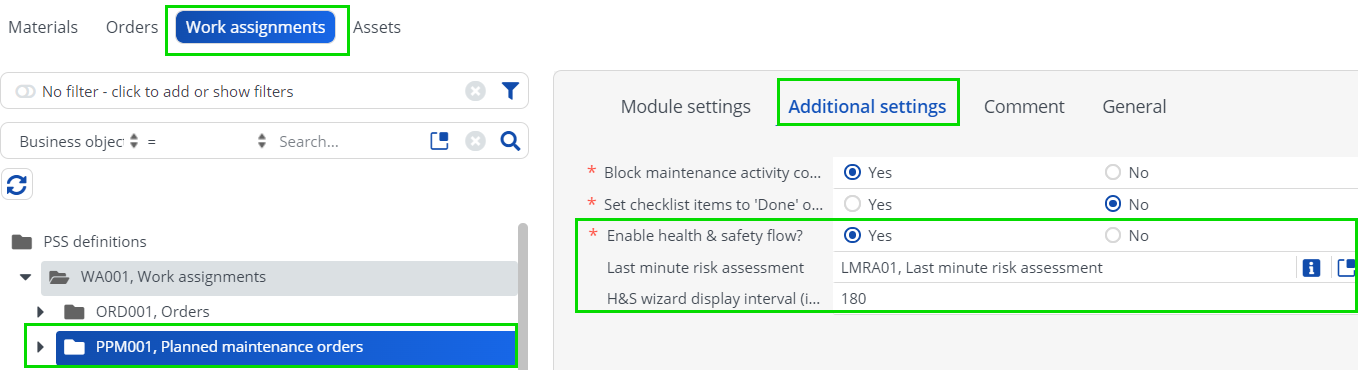
5. In the Enable Health & Safety upon starting work? field, select Yes.
Activating this setting will guide app users through a flow of available health and safety checks and questionnaire when they select the Work action for a PPM order.
6. Optional: select a last minute risk assessment in the Last minute risk assessment field that you want to display on the web definition's order type; in this example PPM orders.
The questionnaire you select here will always be included during the Start work flow, if the order is subject to health & safety checks.
7. In the H&S wizard display interval (in min.) field, enter the number of minutes after which a field engineer should repeat the H&S procedure, for example due to a work interruption (status Pause or Wait).
The default interval is 60 minutes. The maximum is 1440.
8. Click Save.
9. Repeat this procedure for any other sub web definitions (order types), as required.
The configured settings will from now on apply to all orders (Orders, PPM orders, Move orders) whose EHS required field is set to Yes. If any health and safety regulations or checks apply to an order, such as: permits, (last minute) risk assessments, method statements, hazards or work-related activity types and any linked questionnaires, these will be presented via the H&S 'wizard'.
10. When going through the H&S flow, app users must either accept or decline the presented H&S checks. The system will check permits for validity and questionnaires for blocking answers. The combined user actions and system checks will determine if the work can be started safely, or not at all. Notifications will make this clear to the app user. See Health and Safety in the
PMFS Live app
for information about additional configuration options for the 'Start work' flow and the H&S details pages.