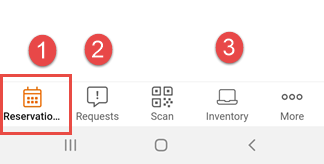App configuration TSI
The App configuration TSI is where you add and configure Planon-created modules that you want to include in the Planon Workplace app or in the PMFS Live app .
• To be able to configure the web definitions of the Planon Workplace app , Planon administrators require Solution License APP100S - Planon Workplace App. • For the PMFS Live app they require Solution license APP 200S. A solution license can be linked to an administrator's user account in the Accounts navigation group at: > > . |
Planon-created content includes the following pre-configured mobile app modules
Planon Workplace app :
• Requests
• Spaces
For basic information on how to configure Planon Workplace app modules, see: Configuring 'Inventory' web definitions, Configuring 'Reservations' web definitions, Configuring 'Personnel' web definitions, Configuring 'Requests' web definitions, Configuring 'Spaces' web definitions and Configuring 'External links' web definitions.
For end user information on the Planon Workplace app , see About using the Workplace app. |
Mobile Condition Assessor app
Mobile Assessment Survey app
Mobile Observations app
Assets:
The Assets module can be added to the Planon Live app configuration as 'stand-alone' module. See
PMFS Live app
- Assets module configuration for basic configuration information.
PMFS Live app :
• Assets
• Work assignments
Generic, supporting modules:
The configuration of 'mobile' web definitions is very similar to the configuration of web definitions in Planon Self-Service modules. You can also add 'new' web definitions, which are basically copies of the delivered web definitions, and customize these entirely to your requirements. For more information on adding and configuring web definitions, refer to > in the Planon WebHelp. |
Module sequence:
You can set the order in which the modules are displayed on the app via the Sequence field on the web definition's module settings:
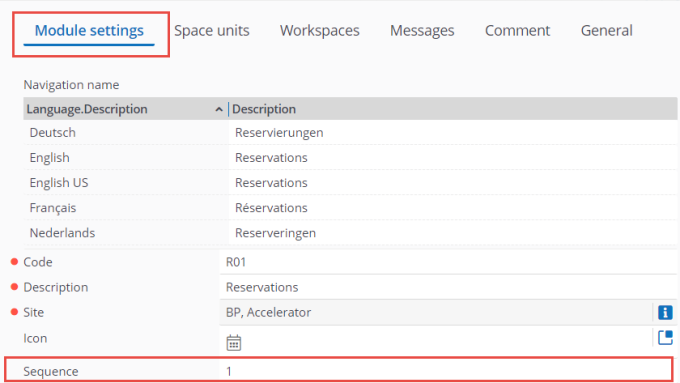
In the above example, the Reservations module is configured as the first module.
This is what it looks like on the app's navigation bar: