Logging in
Procedure
1. Click the Planon Web Client URL.
2. In the login screen, enter your User name and Password.
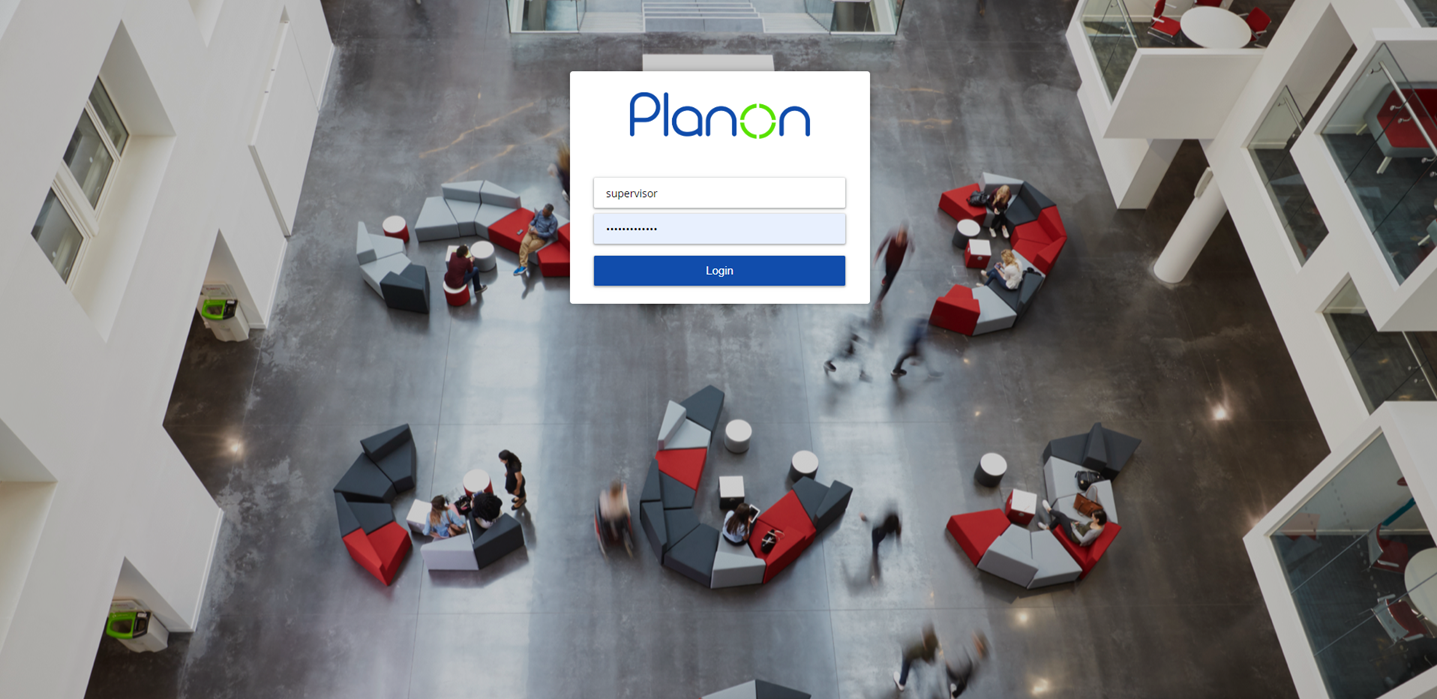
3. Click Login.
• The login page appears in the language of the browser. If this language is not supported, the login page appears in the locale of the server. • You can override this by configuration. For more information, see Configuring the login language. • After logging in, the Web Client appears in the language of the user account. If your organization uses ‘single sign on’ to log in, you might not see the login page. |
If your password is reset, depending on the password settings, you will be prompted to change your password at the time of logging in.
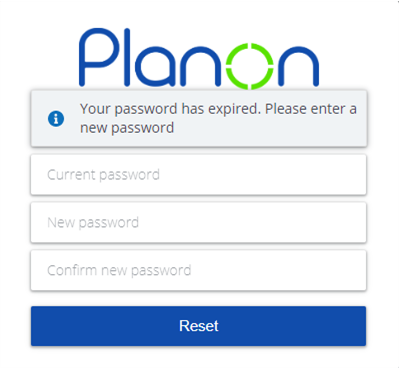
• In the Current password field, enter your current password. For information about password requirements, see Password
requirements.
• In the New password field, enter your new password.
• In the Confirm new password field, re-enter your new password for confirmation.
• Click OK.