Using landmarks
In the user interface, a landmark refers to a screen area.
When opening the application and pressing a TAB key or by pressing ALT+SHIFT+L, you open the Skip links menu (top left corner):
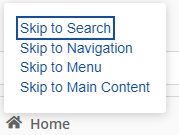
The navigation options in the menu correspond with the following landmarks in the application:
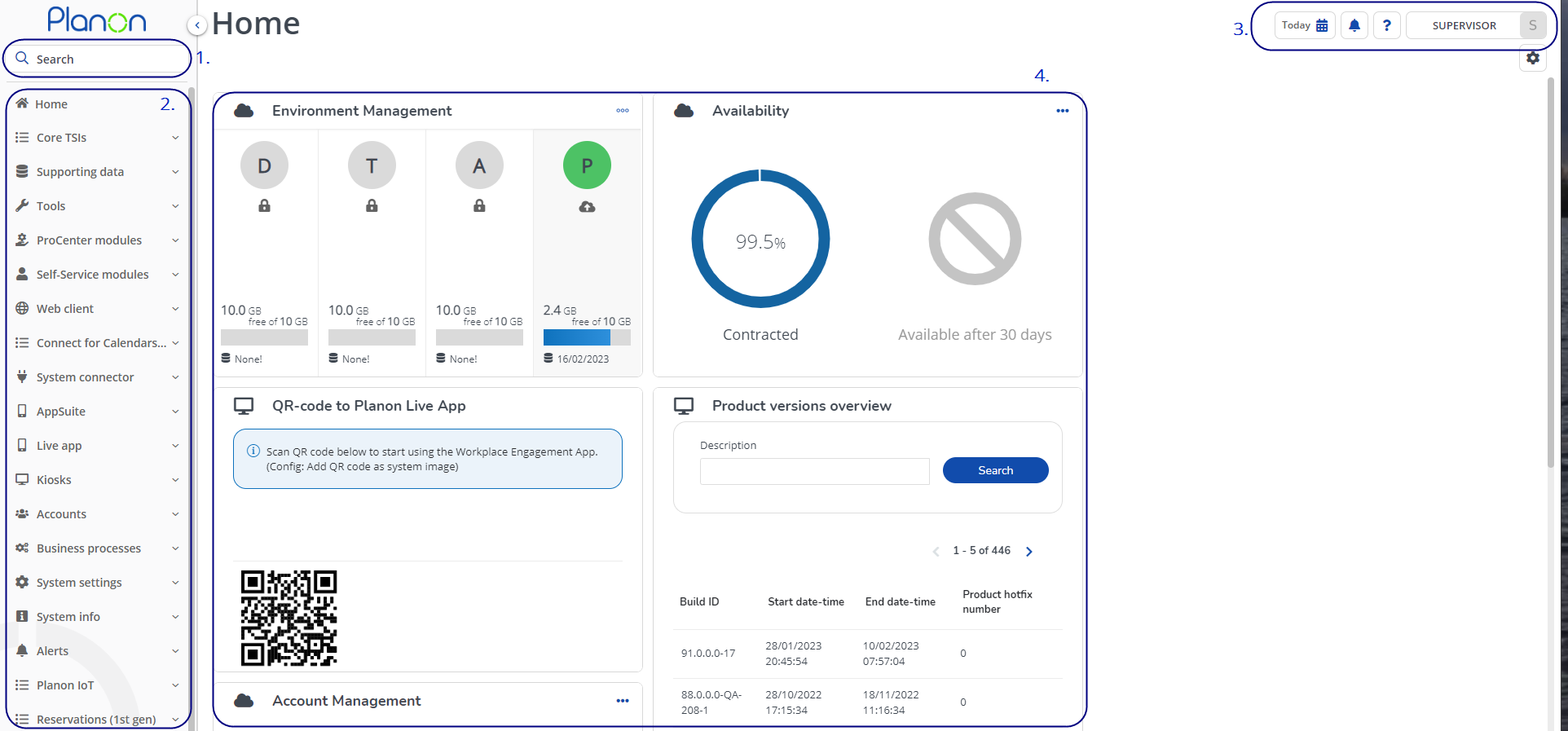
Navigating landmarks
Landmarks divide the application into four areas, as shown above. By jumping to these areas, you can navigate through them hierarchically using keyboard keys.
• On opening the application, use the TAB key to open the Skip links menu and navigate through it.
• Press ENTER to jump to a specific landmark.
After selecting a TSI from the navigation panel, the application's focus will shift to the TSI's work area (element list, data panel, action panel). |
• Use the TAB key to navigate through the TSI's landmarks.
• Use the TAB key or arrow keys to navigate within a landmark.