SLA settings
Settings related to SLAs can be made on the SLA tab of Order settings.
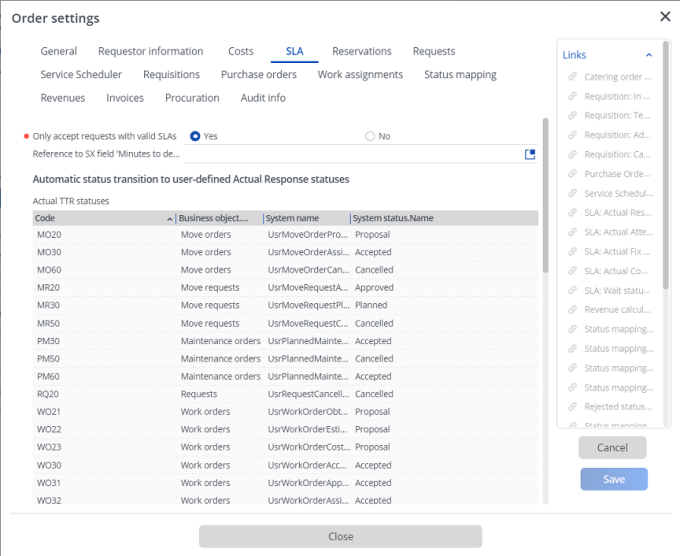
For a description of the fields in SLA tab, see SLA settings.
For more information on SLAs and Orders, see TSIs . |
Selecting 'Wait' statuses for the SLA
It is possible to define existing (user-defined) statuses as 'Wait' status(es) on Orders business object with respect to the SLA.
Prerequisites
• The statuses must belong to business objects for which an internal or external SLA can be defined, such as, Request, Move request, Work order or Move order.
Procedure
1. Go to Business objects > Orders.
2. On the action menu, click Under construction and then click Business objects settings.
The Order settings dialog box appears.
3. On the SLA tab, from the Links action menu, click the SLA: Wait statuses option.
The SLA: Wait statuses dialog box appears.
4. Select the status(es) that you want to link as waiting status(es), and move them to the In use section.
5. Click OK and Close the Order settings dialog box.
6. Set the Orders Business object status to Completed.
You have now defined 'Wait' status(es) for the SLA.
The statuses defined in SLA settings apply to all user-defined business objects in a system business object. Note that once a status is defined as 'Wait', it cannot be used for defining any other statuses. |
Defining 'Actual' KPI statuses for an SLA
The following KPI statuses can be defined on Orders using the existing (user-defined) statuses with respect to the SLA:
• Actual time to respond (TTR)
• Actual time to attend (TTA)
• Actual time to fix (TTF)
• Actual time to complete (TTC)
For more information on KPIs, see SLA Management > KPI (Key performance indicator). |
Procedure
1. Go to Business objects, select the Orders business object.
2. On the action menu, click Under construction and then click Business objects settings.
The Order settings dialog box is displayed.
3. On the SLA tab, from the Links action menu, select the required KPI option: SLA: Actual response statuses / SLA: Actual attendance statuses / SLA: Actual fix statuses / SLA: Actual completion statuses.
The respective dialog box is displayed.
4. Select the status(es) that you want to link as Actual KPI status(es), and move them to the In use section.
5. Click OK and Close the Order settings dialog box.
6. Set the Orders Business objects status to Completed.
You have now defined Actual KPI status(es) for the SLA.
A status defined as Wait cannot be used as Actual KPI status. |