Enabling automatic history
In Field definer , the functional application manager or a user with similar authorization can enable an automatic History option for the individual fields of a history aware business object.
Procedure
1. Select the business object for which you want to configure history.
2. On the action panel, set the status to Under construction.
3. Go to > .
4. Select the field for which you want to enable automatic history logging (Employment type in this example).
5. In the data panel, set the History attribute to Yes to enable the automatic history.
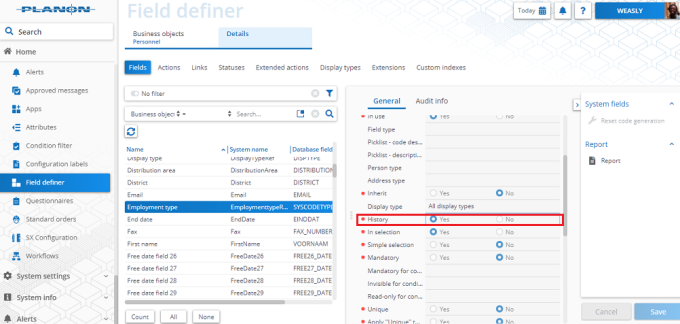
6. Click Save.
Automatic History logging is enabled for the field.
You will be able to see the tracked history on dedicated steps in the relevant TSI. However, a History step is not automatically displayed in the relevant TSI(s). The Planon administrator must add the 'History' step to the level that comes immediately after the level of the business object to which it belongs.