Customize
On this tab you can customize / configure:
• the Welcome page image, the background image that is displayed when starting up the application.
• the Favicon image of your Planon application, the icon that serves as a visual reminder of the website identity.
• the Planon Login logo image, this logo is displayed on top of the login screen.
• a URL to a redirect page that should be displayed if the Planon application is temporarily unavailable, for example due to technical issues, an upgrade or a restart.
The current welcome page image and the favicon image are displayed on the left.
Customize
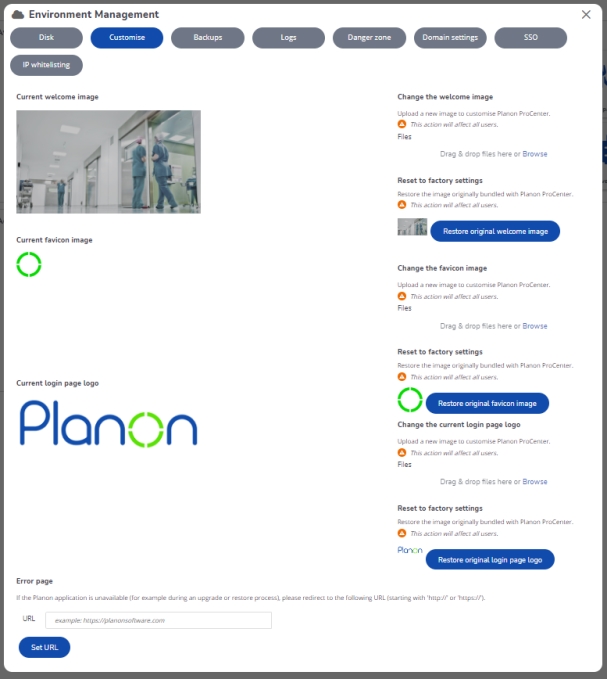
Procedure
1. To change the Welcome page image, drag & drop the file or click Browse and select an image file.
The selected Welcome page image is displayed on the left.
You can restore the original image by clicking Restore original welcome image.
2. To change the Favicon image, drag & drop the file or click Browse and select a new image file.
The selected Favicon image is displayed on the left.
You can restore the original image by clicking Restore original favicon image.
3. To change the Login page logo, drag & drop the file or click Browse and select a new image file.
The selected Login page logo is displayed on the left.
You can restore the original image by clicking Restore original login page logo.
4. To select the web page to which users must be redirected when their Planon environment is temporarily unavailable, enter the relevant URL in the URL field.
If no redirection page is configured here, the default message 503 Service is temporarily unavailable will be displayed.
5. Click Apply to save your changes.