Adding exceptions and replacements for on-call duty
Preparation: You have created an on-call team and a schedule as described in: Adding an on-call team and defining a schedule. On-call duty has been scheduled for the team members as described in: Scheduling on-call team duty. This procedure explains how you can add exceptions ( period of leave / absence) and replacements for a scheduled team member.
Procedure
1. In Allocation planboards TSI, select the appropriate team schedule.
2. Hover over the team member for whom you want to add an exception to the on-call duty.
3. Right-click and select Add exception.
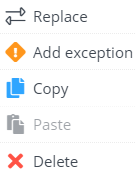
4. In the Edit exception dialog, select a Start and End date-time for the period of absence.
If you select a very small period of only a few hours, this will be displayed as a tiny red dot on the planboard!
5. In the Person field, select the team member who will be the replacement for the selected period.
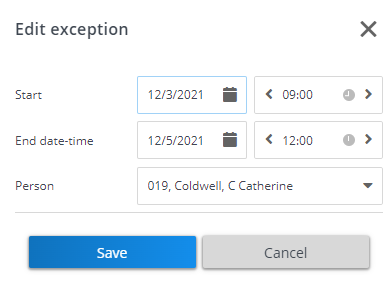
6. Click Save.
The exception is visible on the planboard. Hover over it to reveal the details. To edit or delete an exception, hover over it and right-click.
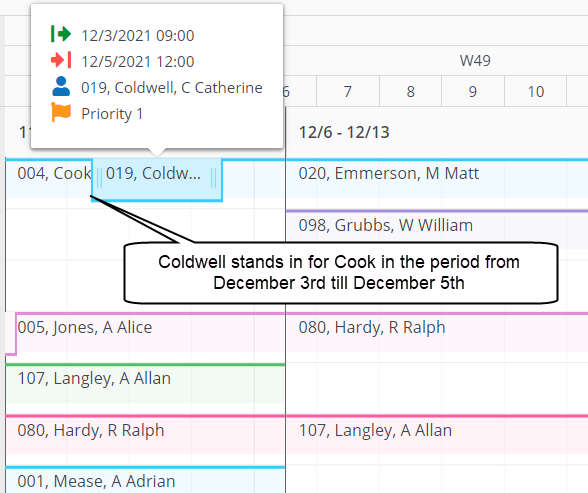
7. You can also completely replace a team member for the whole planning period, by hovering over the record, clicking on Replace in the context menu and selecting the suggested alternative.
The scheduled on-call team duty is applied when the back-office adds work orders for a contract with an allocation agreement that has links to this on-call team. It will detect the appropriate on-call team on the basis of order data that are filled in, as described in Adding a specific allocation agreement.