Linking labor hour terms to trades
In the Service Providers solution mode, the links that you create between Terms for labor hours and Trades are life cycle aware, which means that they are 'active' during a specified period with a clear start date and an optional end date. Their display depends on the selected reference date.
When configuring the labor hour terms, you can only configure 1 labor hour term per service agreement, per service level, per trade and per hour type. In case of a Term for labor hours - Trade combination, the software checks for links of the same trade to other terms. The Start dates / End dates of the links are not allowed to overlap in time.
Good to know: As of release L100, the Link trades action can only be enabled on the action panel if you set the Type of labor hour term field to Trade based. See Terms for labor hours - fields for more information.
Procedure
1. Go to Customer contracts.
2. At Customers, select the relevant customer.
3. At Contracts select the relevant contract.
4. At Service contract lines, select the relevant contract line.
5. At Service agreements, select the relevant service agreement.
6. Go to > .
7. Select the terms for labor hours to which you want to link trades.
8. On the action panel, click Link trades.
The Trades dialog opens.
9. In the dialog at > , select Add links.
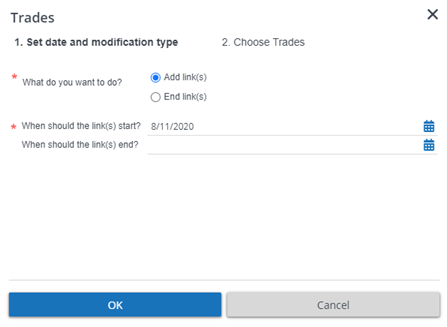
10. In the When should the link(s) start? select a start date for the link. Optional: at When should the link(s) end?, select an end date for the link.
11. Click OK.
12. In the Link trades screen, at Not linked, select the trades you want to link for the specified period.
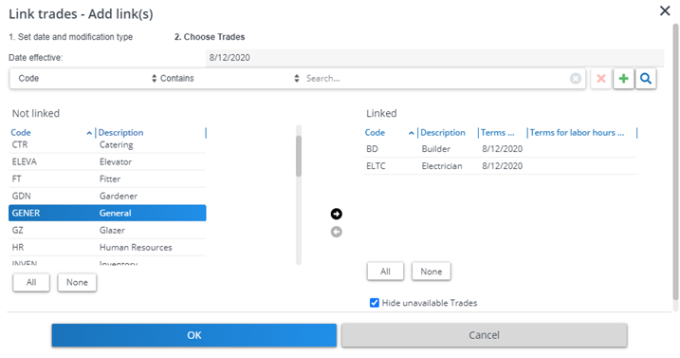
13. Click the right arrow button to transfer the trades to the Linked section.
14. Click OK.
You created links to trades that are exclusive to this period. As a result, these trades become unavailable for linking other terms for labor hours during this period. You can view 'unavailable' trades in the dialog by deselecting the checkbox at the bottom of the Linked section.