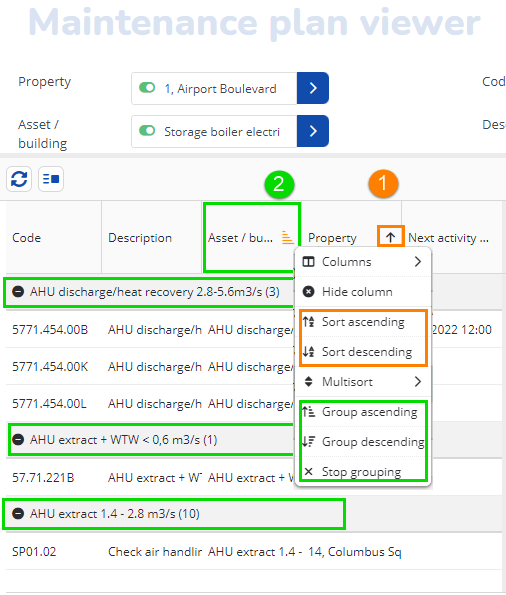Maintenance plan viewer - features
The Maintenance plan viewer interface includes various controls, filters and other features that allow your customers to view maintenance activity definitions and their respective activity details.
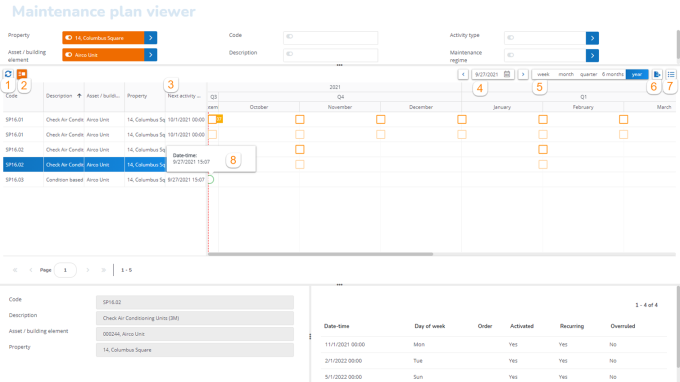
1. Refresh button to update the list.
2. Hide empty rows button to conceal empty rows, i.e. activity definitions without plotted maintenance activities. When this option is activated, the total page count is hidden, nor can you navigate to a specific page number or to the last page.
3. Next activity date-time displays the next date-time of an activity; option to sort / group the maintenance activity definitions in the order of the next activity date.
4. Calender to select the date as of which the maintenance activity definitions are displayed.
5. View options to display the activities in a week / month / quarter / 6 months and year view.
6. Export button to copy the planboard content to PDF or to a spreadsheet, for printing purposes.
7. Legend option explaining the meaning of the activities' shape, color and fill.
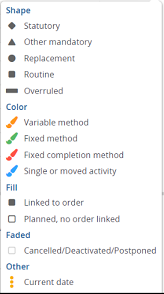
8. Hint text or tooltip - is displayed when you hover over an activity.
The date-time displayed on the hint text is based on the user setting Use 24-hour notation of the logged-in user. |
For more information on how to configure a Hint text, refer to Maintenance plan viewer fields.
9. Sorting (1) and Grouping (2) options for columns - right-click in the column header and select the relevant sorting and / or grouping option from the context menu.