Termination options - example 1
Case: contract without an end date (without a specified duration). Possibility to end the contract after one year, with a term of notice of three months for both the offering and the accepting party.

The following settings are used:
Contract
Field | Field value |
|---|---|
Start date contract | 1/1/2015 |
Duration | - |
Notice term | 3 months |
Proposed expiration date | - |
Termination option
Field | Field value |
|---|---|
Description | Yearly termination |
Exercising possible by | Both |
Based on | End date |
Next possible end date | 31/12/2015 |
Notice term | 3 months |
Ultimate notification date | 30/09/2015 (calculated automatically) |
Recurrence - Interval | 1 year |
Status | Active |
All kinds of recurrence settings are possible. The result and functionality is the same. Result of the option in Active status. When the option’s status is Active and the initial Valid up to and including date or the date in the Ultimate notification date field is in the past, Planon will automatically change the dates to the next possible dates. 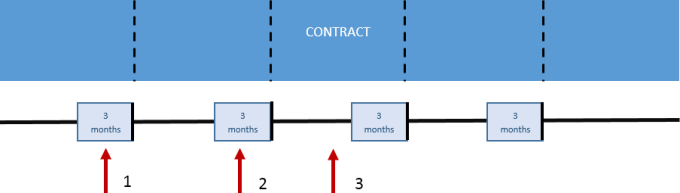 |
By using the Recalculate notice dates action on the Contracts selection level or using alerts to check active options on a scheduled basis, the Next end date and Next notice date fields are updated. The red arrow is the current system date.
1. The Next notice date and Next end date have passed. Planon will display the new Next notice date and Next end date:
Next end date - Accepting party: 31/12/2015
Next end date - Offering party: 31/12/2015
Next notice date - Accepting party: 30/09/2015
Next notice date - Offering party: 30/09/2015
Notice term: 3 months
2. The Next notice date and Next end date have passed. Planon will display the new next notice date and next end date. (in this example: Next end date = 31/12/2015 and Next notice date = 30/9/2012)
3. The Next notice date and Next end date have not passed. In this case, the next notice date and next end date will be the same.
Applying the termination option
Applying the termination option can be done in two ways:
◦ By setting the status of the termination option to Applied. The suggested date will be the Actual end date. This date is the same as the date in the Next end date field. It is possible to change the date.
◦ By setting the status of the contract to Terminated. The suggested date will be the Actual end date. This date is the same as the date in the Next end date field. It is possible to change the date.
When applying termination options, contract lines (amounts) will be terminated as well. As long as the Actual end date is after the current system date, all functionality (invoicing, indexing, etc.) on the contract is possible.