Configure Exchange
The following overview provides a sequence of steps in the configuration of Exchange for Connect for Calendars.
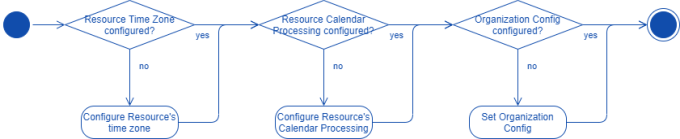
Align Resource's regional configuration with time zone information in Planon ProCenter
A Resource in Exchange has no regional configuration set by default. It is important that the regional configuration of the Resource is aligned with the time zone of the Reservation Unit's Property.
Procedure
1. Open the Exchange Management Shell on the Exchange server.
2. Execute the following PowerShell command to achieve the goal.
#Retrieve a list of available time zones
$TimeZone = Get-ChildItem "HKLM:\Software\Microsoft\Windows NT\CurrentVersion\Time zones" | foreach {Get-ItemProperty $_.PSPath};
$TimeZone | sort Display | Format-Table -Auto PSChildname,Display
#Regional Configuration
Set-MailboxRegionalConfiguration -Identity <Resource’s email address>
-TimeZone "<Time zone aligned with the one of the Property in Planon>"
$TimeZone = Get-ChildItem "HKLM:\Software\Microsoft\Windows NT\CurrentVersion\Time zones" | foreach {Get-ItemProperty $_.PSPath};
$TimeZone | sort Display | Format-Table -Auto PSChildname,Display
#Regional Configuration
Set-MailboxRegionalConfiguration -Identity <Resource’s email address>
-TimeZone "<Time zone aligned with the one of the Property in Planon>"
Room Resource Calendar processing configuration
The C4C app for Microsoft EWS API supports the two types of synchronization behavior: In-the-Lead and Follows.
Depending on the configuration of the C4C app Connection you need to configure the Resource's Calendar Processing configuration differently.
Calendar Processing properties for which the default value corresponds with a correct configuration are not mentioned here. |
Procedure
1. Open the Exchange Management Shell on the Exchange server.
2. Execute the following PowerShell command to achieve the goal.
#Configure Calendar Processing
Set-CalendarProcessing -Identity <Resource’s email address>
-AutomateProcessing <AutoUpdate (for In-the-Lead) / AutoAccept (for Follows)>
-DeleteSubject $false
-AddOrganizerToSubject $false
-AllowConflicts $true
-EnforceSchedulingHorizon $false
-MaximumDurationInMinutes 0
-RemoveOldMeetingMessages $false
-RemovePrivateProperty $false
-BookingWindowInDays 900
Set-CalendarProcessing -Identity <Resource’s email address>
-AutomateProcessing <AutoUpdate (for In-the-Lead) / AutoAccept (for Follows)>
-DeleteSubject $false
-AddOrganizerToSubject $false
-AllowConflicts $true
-EnforceSchedulingHorizon $false
-MaximumDurationInMinutes 0
-RemoveOldMeetingMessages $false
-RemovePrivateProperty $false
-BookingWindowInDays 900
Setting Organization Configuration (In-the-Lead only!)
In a default environment, Exchange will send explicit updated Meeting Requests to a Resource when changing the location property of a Meeting or any other property within 15 minutes from the start time of the Meeting ("Location,AllProperties:15").
Planon requires to receive explicit updated Meeting Requests for it to be able to update a Reservation in Planon ProCenter .
The following instruction provides a PowerShell command Set-OrganizationConfig to configure this in Exchange.
Procedure
1. Open the Exchange Management Shell on the Exchange server
2. Execute the following PowerShell command to achieve the goal
#Organization Config
Set-OrganizationConfig -VisibleMeetingUpdateProperties "Location,Subject,Sensitivity"
Set-OrganizationConfig -VisibleMeetingUpdateProperties "Location,Subject,Sensitivity"