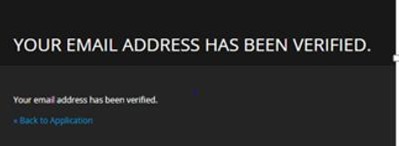Activating Keycloak
The following Keycloak configuration is an example only. No rights can be derived. Screenshots and example may differ from your situation. If you need assistance in setting up your local specific configuration of keycloack, please contact your account manager. |
Take the following steps to activate Keycloak.
1. Turn on SSO by using the Environment Management gadget, save the URL and user name/password.
2. Open the URL saved in step 1 and log in with the initial credentials.
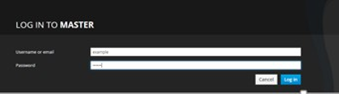
3. At the first login, you will be prompted to complete your profile.
Provide a valid email address. A verification email will be sent to you to enable your account.
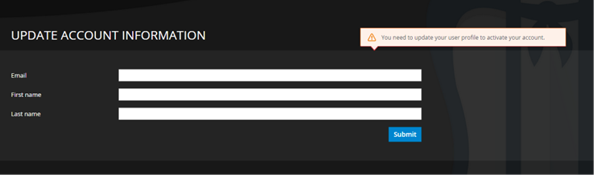
4. You will be prompted to change your password.
You can use the password saved at step 1 as the New Password. This way the password can always be looked up in the Environment Management gadget. |
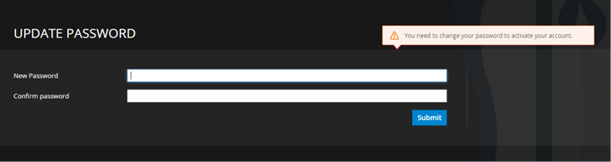
A verification email will be sent to you to the email address you have provided. This email contains an activation link for your account.
Note that the link in this email will expire within 5 minutes.
5. After verifying the email address, you can log in to the Planon Cloud Identity Broker solution.