Where can you find CAD Integrator in Planon ProCenter?
CAD Integrator can be opened in a separate view to see floor drawings in all CAD Integrator oriented TSIs, such as:
• Spaces & Workspaces
• Assets
• Personnel
• Reservations
• Moves
• Work Orders
At the relevant selection levels and steps, you can open CAD Integrator by selecting an element from the list and clicking the CAD Integrator button above the action panel. The data section will be replaced by the applicable CAD drawing. The element list and action panel remain visible and operational in CAD Integrator view.
Additionally, CAD Integrator functionality can be accessed from within specific fields in other TSIs. For more information on opening CAD Integrator from within fields, refer to Accessing CAD Integrator through CAD Integrator related fields.
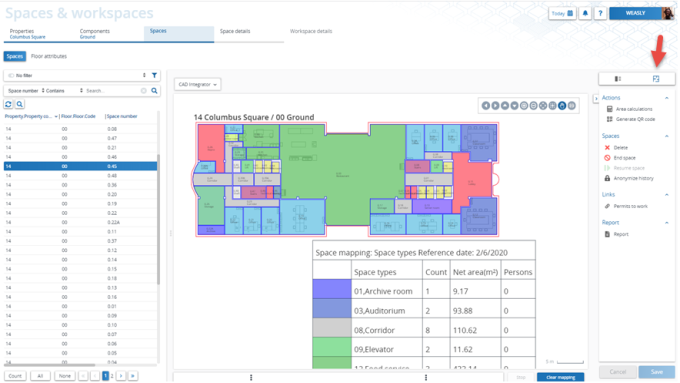
In each TSI where CAD Integrator is available, the focus is on key elements in that TSI. For example, in the Spaces & Workspaces TSI, the focus is on floors, spaces and workspaces. In Assets the focus is on assets and in Reservations the focus is on flexible workspaces.