Accessing CAD Integrator through CAD Integrator related fields
You can also open CAD Integrator drawings from within special dialog boxes. These special information dialog boxes either have a reference to spaces, flexible workspaces, assets, or to people (who are registered in the Personnel TSI). Fields including information dialog boxes like these also exist in TSIs that are not primarily geared to CAD Integrator, such as the Work Orders , Reservations and Addresses TSIs. Examples of fields that provide access to CAD Integrator through info dialog boxes are: the Space field and Asset ID field and all personnel related fields (e.g. Internal coordinator, Requestor) in the Work Orders TSI.
Your configuration may include fields with a reference to spaces, personnel or assets that have been specially configured by your organization. Info dialog boxes in configured fields (free fields) like these will also give access to any linked CAD Integrator drawings. For more information on linking drawings to floor, see Linking a floor drawing to a floor. For more information on linking people or assets to a space, see Personnel and Assets. |
In order to be able to open a CAD drawing through an info dialog box, the CAD drawing needs to be linked to a relevant floor and space in Planon ProCenter on the selected reference date. Likewise, the people or assets to be viewed, need to be linked to a relevant space. |
The following example is about accessing CAD Integrator in the Work Orders TSI > Orders selection level > Space field.
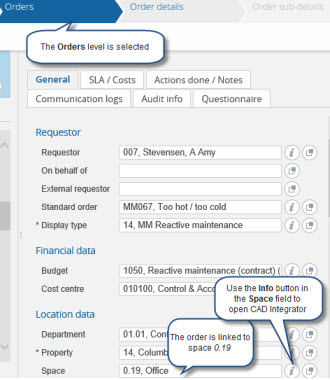
If you select a space in this field and click the
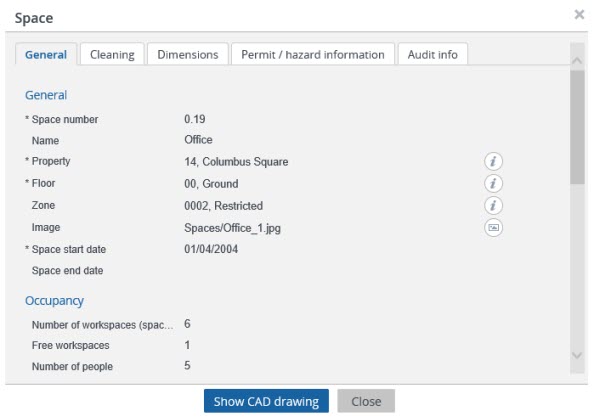
CAD Integrator will open in read-only mode, highlighting the space to which the selected order applies.
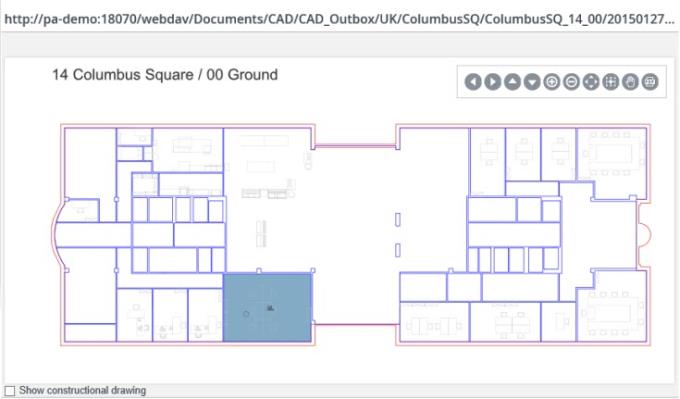
There are many practical applications for retrieving CAD drawings through info dialog boxes. For example: employees admitting visitors in the Personnel TSI > Visitors selection level, or employees submitting calls in the Work Orders TSI. They can retrieve relevant CAD Integrator drawings and subsequently share these with visitors or service engineers. The screen prints can help people locate the right space, person or asset. For more information on using the shortcut menu options in the CAD Integrator pane, see CAD Integrator shortcut menu. For more information on using the CAD Integrator toolbar, see CAD Integrator toolbar. |