Viewing Autodesk cloud files in BIM viewer
You can directly connect to files in Autodesk cloud.
To use this feature, some configuration is required.
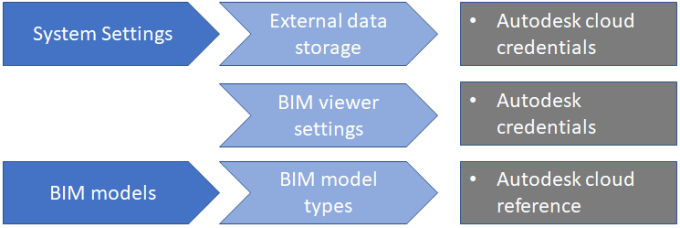
Procedure
1. Fill out the Autodesk account credentials in > .
This establishes a connection between the Planon application and Autodesk cloud (where your converted svf files are stored).
You get these credentials when you create an account at Autodesk Platform Services.
Here, you must also register the Planon Connect for Forge app (Connect4Forge).
For more information, see Create an app.
2. In > , link to the Autodesk external data storage.
This will allow BIM viewer to access the files using the credentials of your external data storage.
3. Go to > > where must specify the drawing reference in the Autodesk cloud reference field.
When you go to Spaces & Workspaces , you will be able to view the svf drawings of the property that is linked to your BIM model.