Creating a viewpoint
Users can create viewpoints per BIM model type.
Procedure
1. Open BIM viewer and open a desired BIM model type.
2. Navigate to a point of interest and keep that in focus.
3. Click  (Viewpoints) on the BIM toolbar at the bottom.
(Viewpoints) on the BIM toolbar at the bottom.
 (Viewpoints) on the BIM toolbar at the bottom.
(Viewpoints) on the BIM toolbar at the bottom.The Viewpoints dialog appears in the top left corner of the BIM viewer.
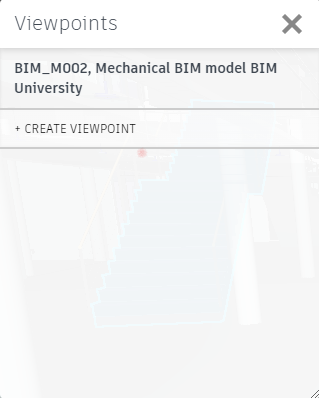
4. Click Create viewpoint, to store a marker for the location.
5. Enter a name for your viewpoint and click Save viewpoint.
When you open the BIM model again, opening the Viewpoints dialog and clicking your viewpoint allows you to quickly jump to this location inside your BIM model type.
By clicking the three elipsis points behind your viewpoint, you can:
◦ Rename your viewpoint.
◦ Update your viewpoint (anchor it to a different location).
◦ Delete your viewpoint if it is no longer relevant.