Creating/updating BIM models for viewing in Autodesk cloud
You can maintain your BIM models in a WebDAV folder and synchronize with the Autodesk cloud so that your BIM model changes are reflected when using BIM viewer.
To use this feature, some configuration is required.
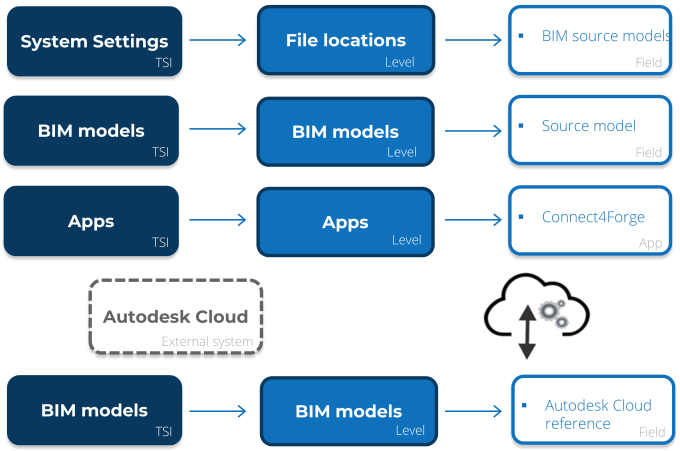
Your BIM models are linked to the Autodesk cloud via > field. Autodesk needs to know the actual location of the source model so that changes can be processed.
To synchronize your BIM model changes to Autodesk cloud, you require the Planon Connect for Forge app (Connect4Forge). Make sure this app is installed in the Apps TSI. |
Procedure
1. Go to > > . Here you must enter the WebDAV location of the BIM source models.
Upon saving your changes to your BIM source model, the Planon Connect for Forge app (Connect4Forge) will be initiated and will synchronize your BIM source model with Autodesk cloud.
Autodesk cloud will convert your BIM model (Revit) into a format that is readable by BIM viewer (svf).
The converted model will be shared with the Planon application as a JSON file. The file is available via the > field.
2. Go to BIM models and open the file that is available in the Conversion result field.
This JSON file contains the result of the conversion. It will list the converted files as URLs.
3. Copy the URL, go to the BIM model types level and paste the URL in the Autodesk cloud reference field.
You can now view your updated BIM model in BIM viewer.