Displaying multiple BIM models
By linking a BIM model group to a property and to multiple BIM models, it is possible to display multiple BIM models in BIM viewer.
You can then display various model categories in one view, or display different floors in one view.
For displaying multiple models, the improved feature "Discontinue support for BIM-GUID field on the 'Assets' and 'Spaces' business objects" must be enabled. |
Preconditions
To simultaneously display multiple BIM models, please ensure that the following conditions are met:
• Linked on the same property: All BIM model types must be associated with the same building to ensure that the models are displayed in a relevant context to each other.
• Storage location: All models must be stored on WebDAV or on an Autodesk Server.
• Server region: All data must be secured in one of the following regions or specified storage locations:
◦ Autodesk Server in the US region
◦ Autodesk Server in the EMEA region
◦ Storage location WebDAV
• Extension need to be equal: All models must have the same extension (svf / svf2).
Configuration
1. In BIM models, specify a BIM model group and link it to a property.
2. Go to BIM models level/step and add the BIM models for your BIM model group.
3. Go to BIM model type categories step and specify the various categories.
4. Go to BIM model types level and specify the BIM model types and offset for your BIM models.
5. Go to BIM view settings and specify the preferred model type category for assets/spaces.
BIM viewer
To display multiple BIM models in BIM viewer, proceed as follows:
This works similarly for Spaces & Workspaces. |
1. Go to Assets > Properties level and select your property.
2. Go to Assets level, select BIM viewer and wait for the models to appear.
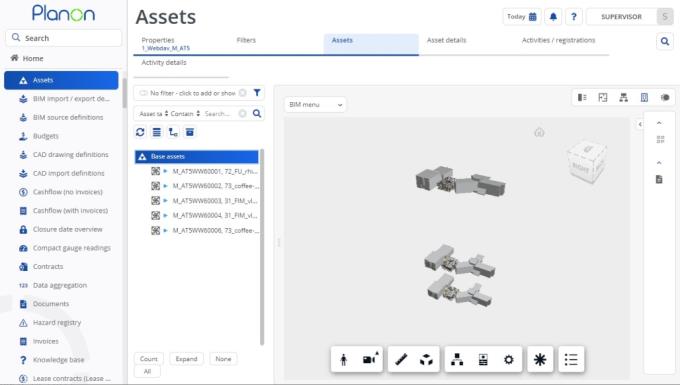
• Currently, it is possible to simultaneously display a maximum of three models in BIM viewer. • Even if you select more than 3 models, only the first three will be loaded. • When opening the BIM model selector in BIM viewer, the models that are loaded will be highlighted. • If you click an asset that is only linked to a one model, only that model will be shown (and the asset will be highlighted). |