Configuring attributes
Before you can add attributes to your assets and building elements, you need to configure a structure of attribute sets and attribute definitions in Planon.
1. On the Attribute sets level, click Add and fill out the Code and Name in the data panel.
For all three business objects (attribute set, attribute definitions, attribute options), the Code field can only contain the characters a-z (case-insensitive) and 0-9 and cannot start with a digit. |
2. Go to the Attribute definitions level and click Add to add an attribute definition.
3. On the action panel, link attribute definitions to attribute sets, or vice versa.
On the Attribute sets level, the specifics of the linked attribute definition are displayed. On the Attribute definitions level, the linked attribute sets are displayed.
• Click the Show unlinked attribute definitions button (  ) on the Attribute definitions level, to check for attribute definitions that are not yet linked to an attribute set. ) on the Attribute definitions level, to check for attribute definitions that are not yet linked to an attribute set.• Attribute definitions that are already in use and have data attached can be unlinked from the attribute set, or deleted. The system will check if the attribute definition has data for any of the business objects for which it is configured. If so, a warning message is displayed. If you confirm that you want to proceed with deleting / unlinking, the attribute will be removed from all business objects for which it was used. • By clicking Copy on the Attribute sets level, you can (deep) copy attribute sets. If you do, you must specify a new unique code for the copy. The copied attribute set is initially linked to the same definitions & options as its source, but you can edit the links as required: 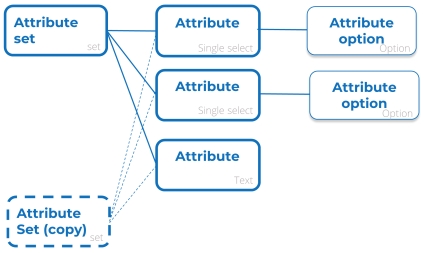 |