Attaching / detaching attributes to assets or building elements
After configuring the attribute set, you can continue to link these to assets or building elements. You can also unlink attribute sets.
In Assets , you can link an attribute set to one or more building elements or assets.
1. Select one or more assets / building elements to which you want to link attributes and click Attach attribute set on the action panel (or in case you selected multiple items in the list, click Action on selection > Attach attribute set).
You can link a maximum of three attribute sets to (standard) assets / building elements.
If you intend to attach more than 1 attribute set to an asset, it is mandatory to configure and link user-defined attribute sets. See and its subtopics in the WebHelp for configuration information. When your organization uses attribute sets for very diverse purposes, an additional advantage of user-defined attribute sets is that these provide a functional split between all the types of attributes sets used in your configuration. |
You might have to add the Attribute set [1-3] field(s) and Attribute [1-3] field(s) to the appropriate BaseAsset layouts in your configuration. In Field definer and Layouts , attributes and attribute sets appear as numbered fields: Attributes (1-3) and Attribute sets (reference fields, 1-3). |
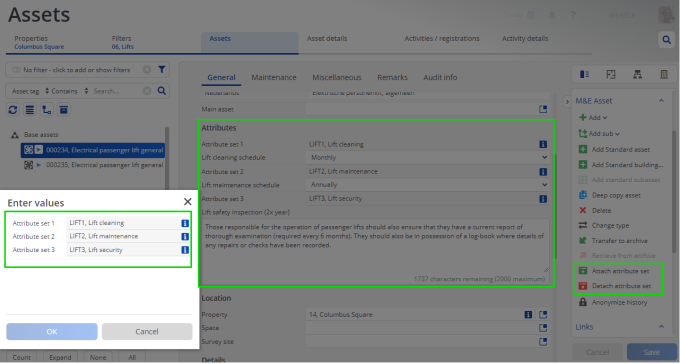
After attaching an attribute set to an asset / building element, the characteristics specified in the attribute definition are displayed on the elements panel. In this example two drop-down type attribute sets and one multi-line type are attached.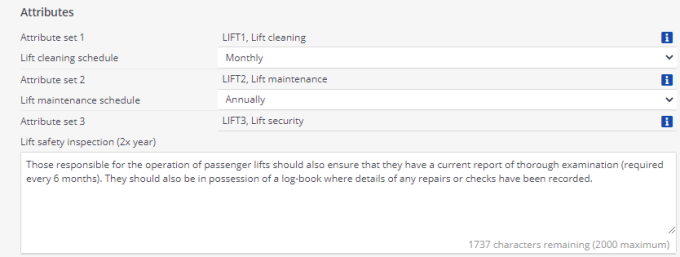
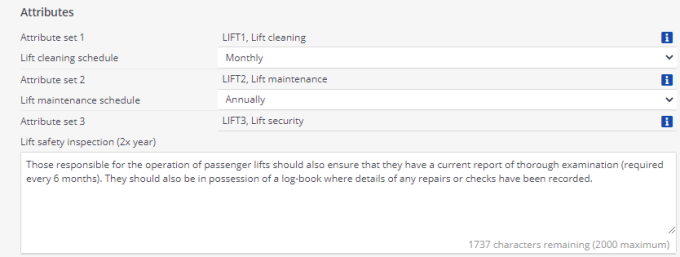
To unlink an attribute set, simply click Detach attribute set on the action panel. • If the attributes are still empty, simply Proceed. • If the attributes contain a value, a warning message will appear, prompting you to confirm the change. Click Proceed. |
2. Click OK to save your changes.
The asset is attached to the selected attribute set(s).