Creating a recipients report for different recipients
In Outlook, if a person is set up as a delegate for another person's calendar, they can create a reservation on behalf of that individual.
Within Planon, the BookedBy is the individual who created the reservation and the Requestor is the individual who delegated access.
If you want to make sure that both the Requestor and the BookedBy person receive communication about the reservation, you can do this by adding both fields to the To field in the recipient report.
Procedure
Note that you cannot use an expression for the ID field as this will not work. |
2. For the To field, instead of selecting a field and adding it from Available to Selected fields, click Add expression
Expression builder is displayed.
3. Add the expression: BaseOrder.InternalRequestorPersonRef.Email + ", " +BaseOrder.BookedBy.Email - as shown in the following image:
You can add fields and operators by clicking them, or you can type the expression in the Expression box.
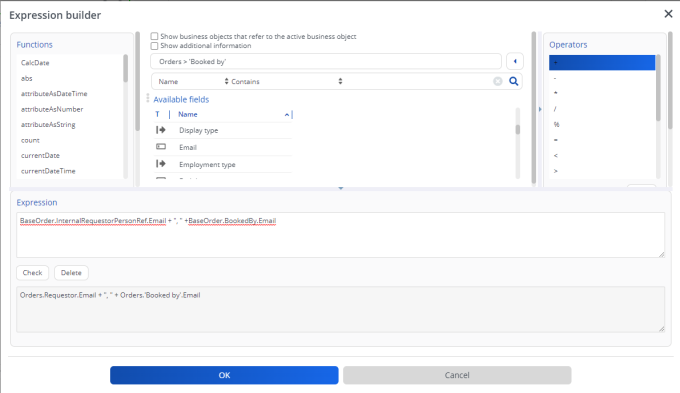
4. Click OK and select the Alternative column text check box and in the Column text field, enter the value as To.
5. Specify a name for the new report.
6. Click OK.
You have created a recipients report which can be used for sending alarms and email notifications to the appropriate recipients.