Creating a recipient's report
A recipient report can be used for a notification definition (to send emails) and for alarm definitions (alarm in Planon). By creating a recipients report, you can directly notify a user related to the issue.
The procedure to create a recipients report is explained through the following example. Here, internal coordinators are to be notified of high-priority orders.
Procedure
1. Go to the Orders TSI.
2.
Create a report on the Orders business object. The report must contain the System code field.
Create a report on the Orders business object. The report must contain the System code field.
3. In the System code field, select the Alternative column text check box and in the Column text field, enter the value as ID.
ID - Specify the SysCode of the business object on which you want to be notified (the business object for which you specified a condition earlier).
Note that you cannot use an expression for the ID field as this will not work. |
4. For notification definition, to send an email, select the Internal coordinator’s email address field, select the Alternative column text check box and in the Column text field, enter the value as To. The To field picks up the recipients' email addresses.
For alarms definition, select the User field (Account), select the Alternative column text check box and in the Column text field, enter the value as To.
To is the user’s SysCode (Account.SysCode). For example, the report must contain the person reference linked to the user account (Orders > 'Internal coordinator' > 'Persons linked to user accounts'|Person > User > System code).
To select the person reference, select the check box Show business objects that refer to the active business object.
The ID and To column names are case sensitive. |
The following image shows the report definition to send email notification. 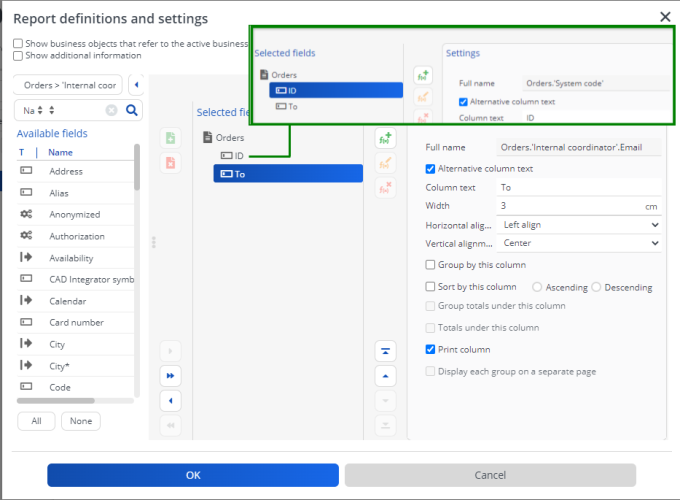
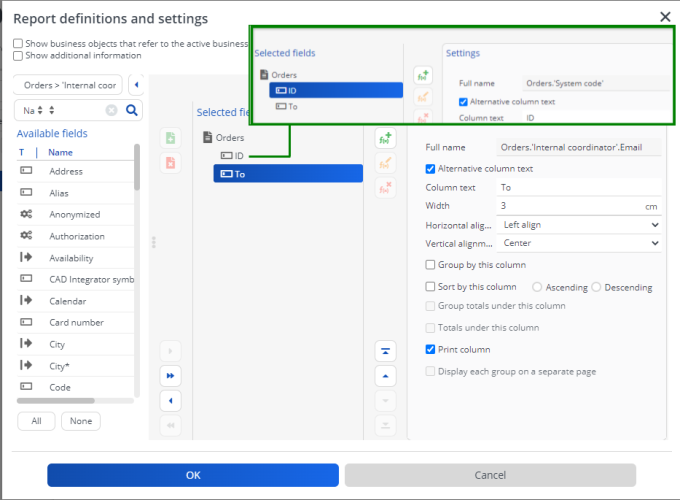
5. Specify a name for the new report.
6. Click OK.
You have now created a recipients report which can be used for sending alarms and email notifications to the appropriate recipients.