Checking in
By checking in, you confirm your presence at the reserved meeting room or workspace. If you already have created a reservation via your mobile app, Planon Self-Service or Outlook, just follow step 1 to check in. To make an instant reservation upon arrival and also check in, see steps 2 and 3.
Procedure
1. When you arrive at the room / workspace, check in by scanning its QR code.
Check-ins are possible from 15 minutes before the start of the reservation, but also if a reservation has already started.
You are directed to the Reservations summary page.
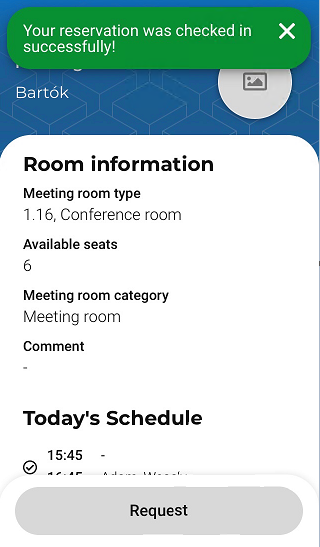
2. To make an instant reservation upon arrival at a meeting room / flexible workspace and check in immediately, scan the QR code.
3. Next, click Book (for a meeting room) or Claim (for a flexible workspace).
After a successful check-in, the back-office will be aware of this, because the status in the Booking utilized? field in Planon ProCenter is automatically set to Yes. This field also enables the back-office to calculate how many times a room was booked and how many times it was actually used. If QR code scanning is not used for checking in, app users can claim / book a workspace / room by tapping the button, but this will not update the Booking utilized? field.