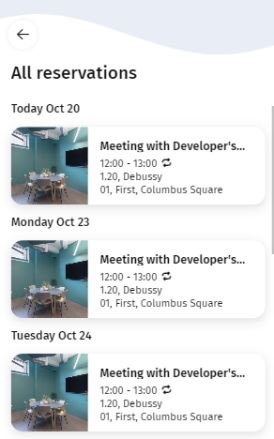Creating a recurrent booking
You can have a booking recur periodically, such as daily, weekly, monthly or on specified dates. This will result in a scheduled series of bookings for the selected interval.
1. On the Reservation unit details page, click the Edit button.
You will be directed to the Edit booking page.
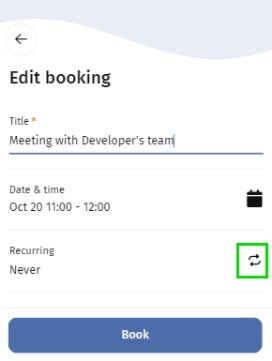
The Title field is pre-filled with the reservation unit's Standard order description. |
2. Enter the number of people in the Number of people field for whom a space unit is booked. For more information about configuring Number of people field, see Adding 'Number of people' field to the 'Edit Booking' page.
3. To make a recurrent booking, click the icon with the 'make recurring' symbol.
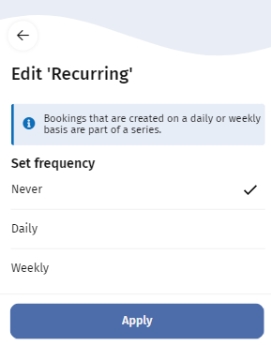
The Edit 'Recurring' page is displayed.
4. Select the frequency: Daily or Weekly.
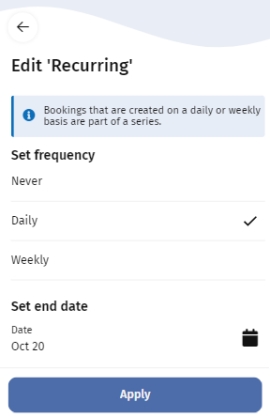
The Set end date field appears.
5. Click the calendar symbol on the Set end date field and select the end date on the calender displayed.
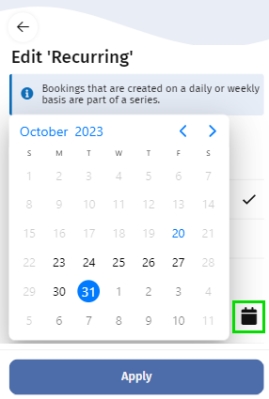
The number of days shown here depends on your configuration. For more information, see Adding a sub to a Bookings web definition. |
6. Click Apply.
The Edit booking page is displayed with your preferences for the booking.
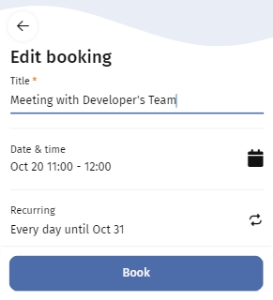
7. Check whether the mandatory fields are updated and click Book.
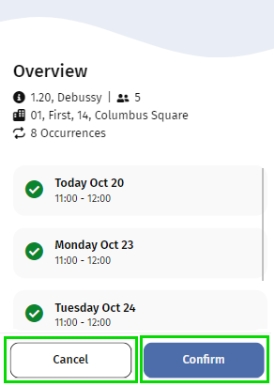
The Overview page is displayed, showing the new recurring bookings and their details.
8. Click Confirm to finalize the booking or Cancel to abort.
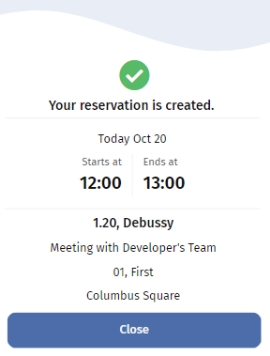
A confirmation is displayed that the booking was successful.
9. Select Close.
You are redirected to the Start page. If your recurring bookings include a booking for the current date, it is shown in the Upcoming section.
Click Show all, to display all your future occurrences and bookings on the All reservations page. |