Making a reservation by scanning a QR code
You can book a meeting room or flexible workplace on the spot by scanning the QR code that is available at the room or desk.
Procedure
1. On site, scan the QR code of the meeting room or flexible workspace that you want to book.
The reservation unit's details are displayed.
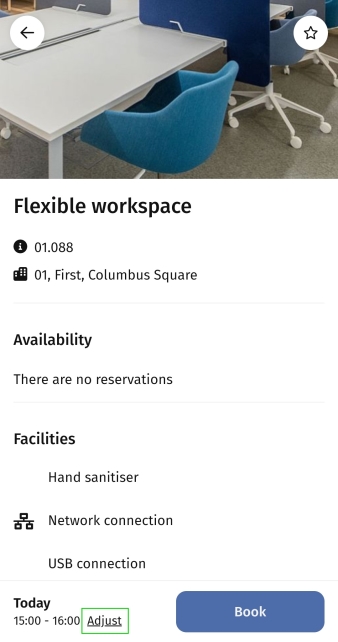
2. To select date and time slot, click Adjust booking link at the bottom of the page.
The Adjust booking page is displayed.
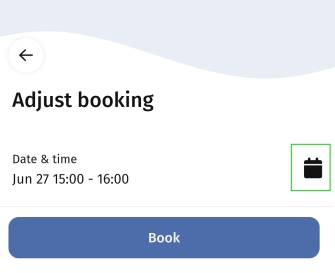
3. Select a date and time and click Save.
You are redirected to the reservation unit details, with an updated date and time.
4. Click Book to finalize the reservation.
You get a confirmation that the reservation is created.
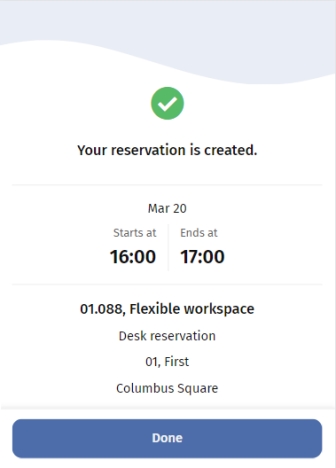
If you make a reservation within 15 minutes from the start of the reservation, you get a confirmation that the reservation is created and you are automatically checked in. |
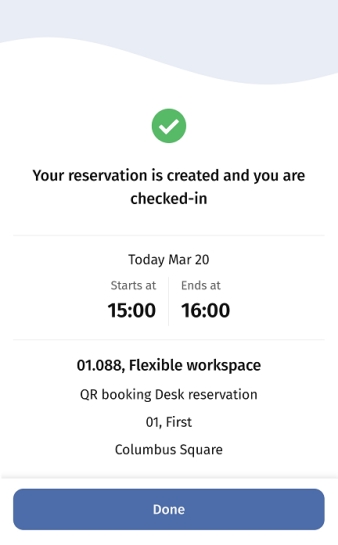
5. Select Done.
You are redirected to the Start page. Your new reservation is in the Upcoming section.
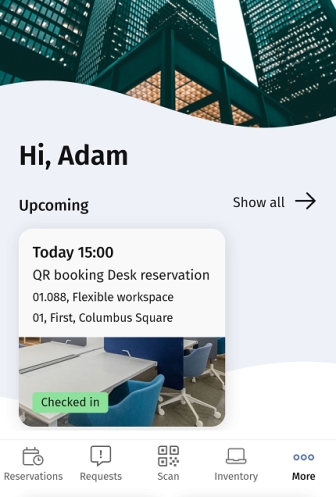
When you scan the QR code of a meeting room, or make a room reservation, a Microsoft Teams link will be added to the booking. |