Working with questionnaires
The Questionnaire tab is available for orders based on a standard order with a questionnaire linked to it.
For more information on linking questionnaires to standard orders, see Linking questionnaires to standard orders. For more information on creating questionnaires, see Working with questionnaires. |
Procedure
1. Select an order for which a questionnaire is defined. The Questionnaire tab displays question(s) with answer options.
For Sustainability audits: if the Audit? field is set to Yes in Questionnaires , additional fields such as Proof of evidence and Additional comment are displayed. Selecting Yes in the Proof of evidence field indicates that additional information/documents are available as communication logs. |
2. Select the appropriate answer option for the questions in the questionnaire.
If you wish to skip answering a question or reconsider a previously provided answer to review it later, you can use the Earmarked for revision? field. Set this field to Yes. The Earmarked for revision? field is also available on the Answer lines selection step. Here you can filter on this field to quickly find the questions you still need to review and answer.
Depending on the answer(s) selected and the score assigned for each answer in Questionnaires , the question(s) gain score. The Score field displays the total score of a question.
3. Click Save.
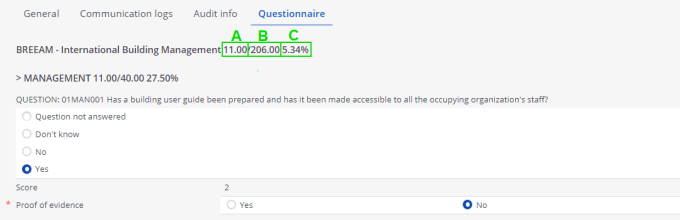
Legend | ||
|---|---|---|
A | Total score | Sum of scores of questions under a questionnaire. |
B | Max. score | The maximum allowable score for the questionnaire. |
C | Percentage of score | Percentage of total score in maximum score. |
If a questionnaire has sub-questionnaires, the score of all the questionnaires is aggregated. On any level of the questionnaire hierarchy, a questionnaire will get a score that is the sum of all its linked questions and the scores of all questionnaires at a lower level in the hierarchy.
The scores and percentages on the Questionnaire tab can be displayed in reports generated from Planon ProCenter .
The following example explains the calculations of scores and percentages that are displayed in the Questionnaire tab on orders.
For example,
◦ A questionnaire on sustainability of a building has sub-questionnaires on Energy, Water and Waste with different questions.
◦ Each question answered has a score and maximum score.
◦ The maximum score can be provided on location or when defining a question.
◦ Percentage of the score in the Maximum score value and Weight percentage columns are calculated to analyze the scores drawn from the questionnaire.
Questions | Score | Maximum score value | % of Score in Max. score value | Weight % | |
|---|---|---|---|---|---|
Energy | |||||
Q1 | 3 | 6 | 50.00% | ||
Q2 | 1 | 4 | 25.00% | ||
Q3 | 4 | 8 | 50.00% | ||
Aggregated | 8 | 18 | 44.44% | 22.22% (50% weight %) | |
Water | |||||
Q4 | 3 | 3 | 100.00% | ||
Q5 | 4 | 5 | 80.00% | ||
Aggregated | 7 | 8 | 87.50% | 26.25% (30% weight %) | |
Waste | |||||
Q6 | 4 | 5 | 80.00% | ||
Q7 | 6 | 6 | 100.00% | ||
Aggregated | 10 | 11 | 90.91% | 18.18% (20% weight %) | |
Total aggregated | 25 | 37 | 67.57% | 66.65% |
The aggregated score is calculated by taking the lowest value of the Score field or Maximum score value (in Questionnaire Manager). |
The answers to a questionnaire can be of different types, for example 'date', 'integer', 'text'. In reports, these different answer types can be displayed in one single column via the Answer field. Note that the Answer field stores the data as it is. Date (time) fields, decimal fields, and translated name fields are not converted to the country-specific format of the logged-in user viewing or reporting on the field. If you want to see the information in the country-specific context, please check the original fields. |