Adding communication logs
In Orders, communication logs are records of messages that are related to an order. The communication logs are typically used to exchange relevant information (including attached documents or images) between the people working on the order (services staff) and the back-office.
Procedure
1. Go to the Orders TSI.
2. At the Orders level, select an order to which you want to add a communication log.
3. On the action panel, click Add communication log.
The Add Communication log dialog box appears.
The Add Communication log dialog box appears.
4. At Business object type, select the (user-defined) communication log type you want to add from the drop-down list.
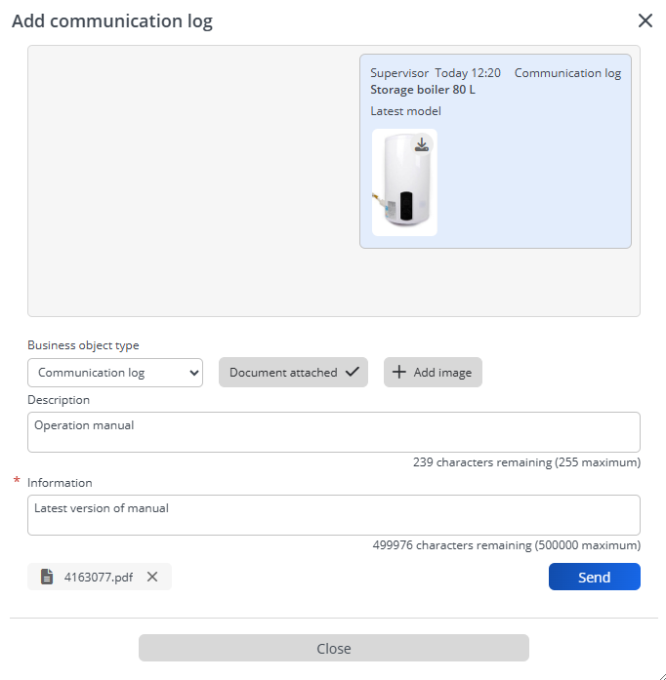
In order to be able to select a user-defined type of communication log in the drop-down list of the communication log pop-up, a layout must be defined for the communication log, with Yes selected at the For use in pop-up option and the Add action present on the layout.
For more information on layout configuration, see Layouts. |
5. If relevant, upload an image and/or document by clicking the corresponding buttons and selecting the file(s).
The location for uploading documents can be configured in Field definer > Orders > Business object settings > General tab > Document location field. |
6. Add a Description for the communication log (optional).
7. In the Information section, type the message you want to communicate.
8. Click Send and Close.
The communication log is created. The included information becomes available to all staff working on the order. At the Order details > Communication logs - orders step, you can view previously added communication logs of an order or add new communication logs. For information on the fields, see Communication logs fields.