CAD Integrator in Work Orders
CAD Integrator is a tool that you can use to create graphical representations of spatial information that is registered in Planon ProCenter . In Work Orders , CAD Integrator is available at the Orders selection level. Click the relevant toolbar button to start CAD Integrator , after which a floor plan will be displayed.
The floor plan is a converted AutoCAD drawing. |
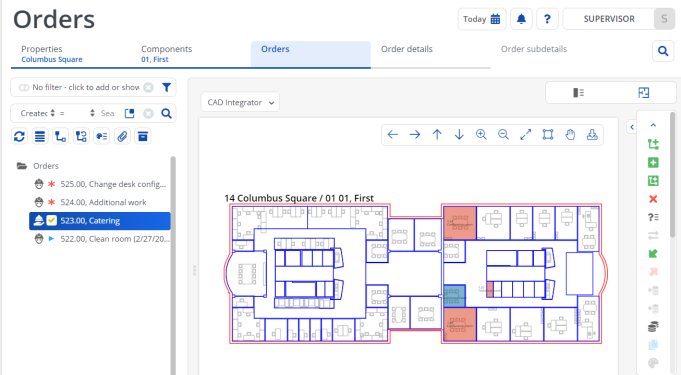
• When you select an order from the elements list that is linked to a space or workspace, the corresponding location of this order is highlighted on the floor plan. Additionally, all other (work)spaces on the same floor to which orders are linked are highlighted on the floor plan. You can customize the color used to highlight the (work)spaces on the floor plan by adjusting the Highlighting color and Fill color of order-related entity settings in the CAD Integrator settings menu. For more information, see CAD Integrator settings.
• When you select a space or workspace in the floor plan, all orders linked to it will be highlighted in the elements list.
Make sure the following conditions are met to start CAD Integrator in Work Orders and automatically open the corresponding CAD drawing:
• In Spaces & Workspaces an *.orj drawing must be linked to the floor holding the space that is linked to the order;
• In Work Orders , only one order is selected in the elements list. The CAD Integrator drawing that has been linked to the floor of this order’s space or workspace is displayed as soon as you start CAD Integrator .
For more information on working with CAD Integrator , see CAD Integrator. |