Translating the Online Release Notes
The Online Release Notes is only available in the English language. Customers who wish to view these in another language can try using Google Translate.
This topic describes how to add Google Translate to your browser. Google Translate is very powerful translation tool and it is available for free.
Google Translate only works in the Google Chrome browser. |
1. Open the link in Chrome: Chrome web store, or go to the Chrome web store and search for Google Translate.
2. Click Add to Chrome.
The  Google Translate icon appears next to the address bar in Chrome.
Google Translate icon appears next to the address bar in Chrome.
 Google Translate icon appears next to the address bar in Chrome.
Google Translate icon appears next to the address bar in Chrome.3. Go to the Planon Online Release Notes and click the Google Translate icon next to the address bar.
This dialog box appears:
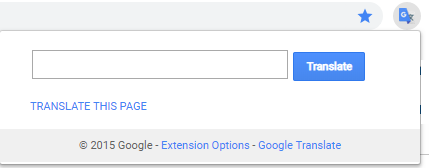
4. Click Translate this page.
The Google Translate bar appears in your browser.
5. Select the language in which you want to translate the web page.
The Online Release Notes appear in the selected language. The text is dynamically translated while scrolling through Release Notes / Patchlist / Open Issues.
Although the quality of translation is good, it is possible that the target translation deviates from the original. |