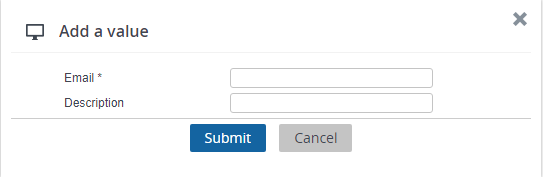Allowing users to add a new email address
To a certain extent and in compliance with regulation, users are in control of maintaining personal information that is stored in the application.
You can enable end users to add a new email address to their My account details.
1. Click the User accounts sub web definition that is linked to your Web client definition, to expand its details.
2. In the lower panel, on the Edit page, select the Account settings block.
3. On the Edit fields tab, make sure to add an email field.
For Account settings, the feature works for all email fields (and only there).
4. Click Save to confirm your changes.
Make a note of the selector that is automatically created for your User account definition. Its name is displayed on the Field properties tab.
5. Go to Selectors and find and select the corresponding selector.
6. Set the Allow add action? and Allow edit action? fields to Yes.
7. Save your changes and log off/log on.
When going to My Account, users will now see a plus symbol after the Email field that they can click to add a new Email and Description. These addresses will be stored in the Emails TSI (System info).