Customizing lists of business objects
All TSIs have default displays for the lists of business objects they contain in the elements lists.
For most TSIs, the application manager can customize the lists of business objects.
Customizing a list of business objects means that you can choose which fields of a selection step's central business object, or which fields of any other business objects that are at the first hierarchical level, should appear in the list.
Be aware that using a customized list may imply that specific standard functions, such as showing / hiding columns, or filters like Show related work orders and Show where documents are attached on the Orders layouts, will not be available for use. |
Example
In Personnel , the default display of the Visitors list includes:
• Expected arrival time
• Name visitor
• Visitor status
A customized list can have other, additional columns (based on the business object's fields), such as Car park.
Customizing lists - columns vs. hierarchy
There is a slight difference between the customization of lists with columns and hierarchical lists (tree structures). The procedure of customization is virtually the same, but the result in the list of business objects is different.
List with columns
In the lists with columns, the field names of selected fields will appear as column headers and the field data is displayed in the list.
Example
Customized list with columns in the Spaces & Workspaces >
Spaces:
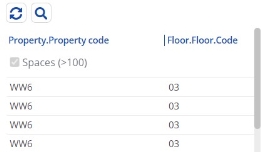
Hierarchical lists
In customized hierarchical lists, data from the selected fields will be displayed as information on each business object in the list (the display value).
Example
Customized hierarchical list in the Work Orders >
Orders:
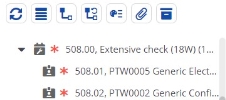
Creating a customized list of business objects
Customizing a list of business objects means that you can choose which fields of a selection step's central business object, or which fields of any other business objects that are at the first hierarchical level, should appear in the list.
Be aware that using a customized list may imply that specific standard functions, such as showing / hiding columns, or filters like Show related work orders and Show where documents are attached on the Orders layouts, will not be available for use. |
To create and activate lists of customized business objects, proceed as follows:
Procedure
1. In TSIs, set the relevant TSI Under construction.
2. Select the selection level and step for which you want to customize the list of business objects.
3. On the Step settings tab, open the Customizable lists dialog box.
On the left in the dialog box, the existing customized list definitions are displayed. These definitions can be used in all selection steps that correspond with the same business object.
4. Click Add to add a new definition.
5. Enter a Description for your new customized list.
6. Move the required fields to In use.
Use the up and down arrow buttons to adjust the field sequence in the list.
7. On the action panel, click Generate display value. The selected fields will be displayed automatically with their alias names in the Values to display field. For example: <<--F1-->>, <<--F2-->>.
Manually adjusting the sequence
You can manually adjust the sequence of display values and enter your own text between the display values.
For example, in a setup where
<<--F1-->> = property.code, (Example:14)
<<--F2-->> = property.name, (Example: Columbus Square),
then <<--F1-->>, sample text, <<--F2-->> will result in:
14, sample text, Columbus Square.
This text will also be displayed in the customizable list.
<<--F1-->> = property.code, (Example:14)
<<--F2-->> = property.name, (Example: Columbus Square),
then <<--F1-->>, sample text, <<--F2-->> will result in:
14, sample text, Columbus Square.
This text will also be displayed in the customizable list.
You can add paired special characters such as ( ), [ ], { } to the display value in the customizable lists. You should configure the customizable lists in such a way that the fields between the symbols always contain a value.
If not, the end symbol of the pair, for example the closing bracket, is always shown when it is the last element in the customizable list.
If not, the end symbol of the pair, for example the closing bracket, is always shown when it is the last element in the customizable list.
• If you add or delete items in the In use section without generating a new display value, the changes are carried out but the display value will not be updated unless you click the Generate display value option. It is your own responsibility to keep the display value updated, the system will not warn you about this. • For Orders, if you want to sort on the first value selected in the customizable list rather than sorting on the order number (which happens by default), select Yes in the Overrule default tree view sorting? field. Note that this setting does not effect other business objects in the customizable list as they are already sorted on the first column. |
8. Click Save to save your customized list.
9. Click OK to link the selected customized list to the selection step of the selected TSI.
10. Click the padlock icon to set the TSI to Completed.
You have now created and activated the customized list.
If you add a life cycle aware field to a customizable list, users working with the TSI where this list is used can only see the correct value displayed after they activate the reference date, set it to a specific date and refresh the list. Otherwise, the value displayed might not be correct or updated. |
Deleting a customized list of business objects
Procedure
1. In order to be able to delete a definition of a customized list from the Customizable lists dialog box, you will first have to unlink the definition by clearing the Customizable lists field for all relevant TSI selection steps.
2. Then, open the Customizable lists dialog box in this field and delete the definition concerned.
The Used in section displays all TSI selection steps where this customized list is used. |

Supported field types and system fields
Field types
A customized list can contain the following Planon field types:
• Area (Area)
• Big decimal (Bigdecimal)
• Boolean (Boolean)
• CAD Integrator symbol (CADViewerSymbol)
• Date
• Date-time (DateTime)
• Integer
• Free date (FreeDate)
• Free date-time (FreeDatetime)
• Free numerical field (Freedecimal)
• Free integer (FreeInteger)
• Free field (FreeString)
• Mark
• Mark date-time (MarkDateTime)
• Money
• String
• Time
System fields
A customized list can contain the following system fields:
• Transferred to archive? (IsArchived / SysIsArchived)
• Inserted by / User code (SysAccountRef)
• Modified by (SysChangeAccountRef)
• Modification date-time / Modified on (SysChangeDateTime / SysMutationDateTime)
• Insertion date-time (SysInsertDateTime)
• System code (Syscode)
• System type (SysSystemType)