Specifying secure file locations
In System settings it is possible to specify a secure file location for secure documents. This file location is secure because end users can never access this location directly.
Links to the secure file location are created in Document (secure) fields that are available in several places in Planon ProCenter .
In the Authorization navigation group, the application manager can grant end users Read or Read/write rights for Document (secure) fields.
For more information on setting rights to view or modify fields, see Authorization. |
On their local machines, end users with Read or Read/write rights can view a document that is linked to the secure location via a Document (secure) field.
The end users with Read/write rights can also edit a copy of this document in a ‘temporary mode’, save the edits and upload the document back to the secure file location. However, end users can never browse to the actual secure file location, as shown in the following image:
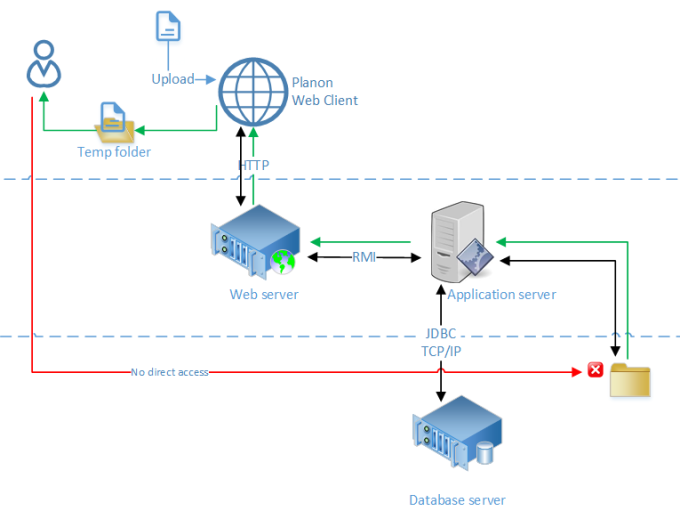
Only the NT service account running on the application server can access the file share containing the documents; individual users cannot directly access the file share! |
1. On the navigation panel, select System settings > File locations.
2. On the General tab, enter a relevant value in the Maximum file size (MB) field. By default the maximum file size limit is 20 MB. However, you can also set it above 20 MB, if required.
3. In the Server upload location field, enter the path to the secure file location. The specified path must have its starting point on the server that is used by Planon ProCenter .
4. In the File types field, enter the extensions of file types Planon users are allowed to upload. The extensions should be comma separated, for example docx, txt, jpg. If no extensions are specified, all file types can be uploaded.
Planon Self-Service has separate settings for both the Maximum file size and File types fields. Planon ProCenter does not check the values of the file location fields against the values for Planon Self-Service fields. When adding attachments in the Edit - mail feature, the zip file type should be added to the allowed file types because the attachments are stored as zip in the secure document folder. |