Analyzing the impact of an improved feature
The impact of an improved feature may not be immediately clear. If you are uncertain about the changes or expect a significant impact, you can use the Field usage system report to investigate. The Field usage system report scans the entire application and database to identify where a specific field type is used, organizing the results into categories such as Field definer , Layouts , Filters, Planon Self-Service etc. The report can be used to analyze the impact of one improved feature at a time.
Please note that this report can be used broadly to analyze where a field type is applied, not just in the context of an improved feature. |
Important information
The report is designed to be comprehensive, but please note that it does not cover:
• Data Aggregation - a separate tool is available for analysis (see: Analyzing the impact of an improved feature on Data Aggregation
• Custom software additions via TMS/apps (out of scope)
While the report aims to identify as many relevant issues as possible, it may not capture every case, particularly those related to specific topics. We appreciate your understanding and feedback as we continue to enhance the reporting capabilities.
Procedure
1. Go to System Settings > Improved Features.
2. On the action panel, click Report.
The Reporting dialog box opens.
3. Click the System reports tab.
4. Select the Field usage report.
5. On the action panel, click Edit report settings.
The Field usage - report settings dialog box opens.
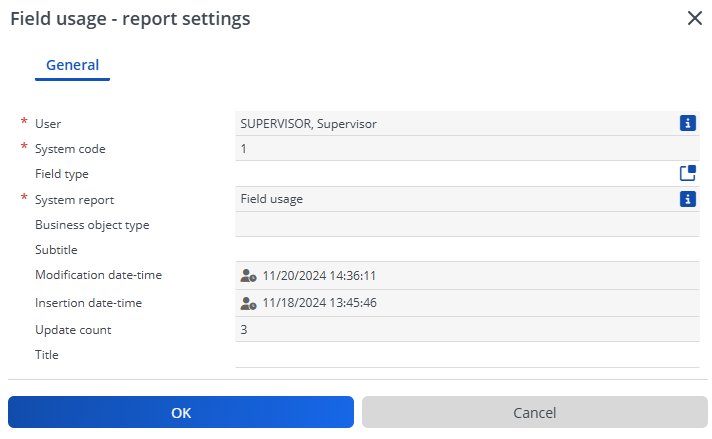
6. In the Field type field, select the desired field type to search for from the Field type dialog box (for example 'CountryPickList').
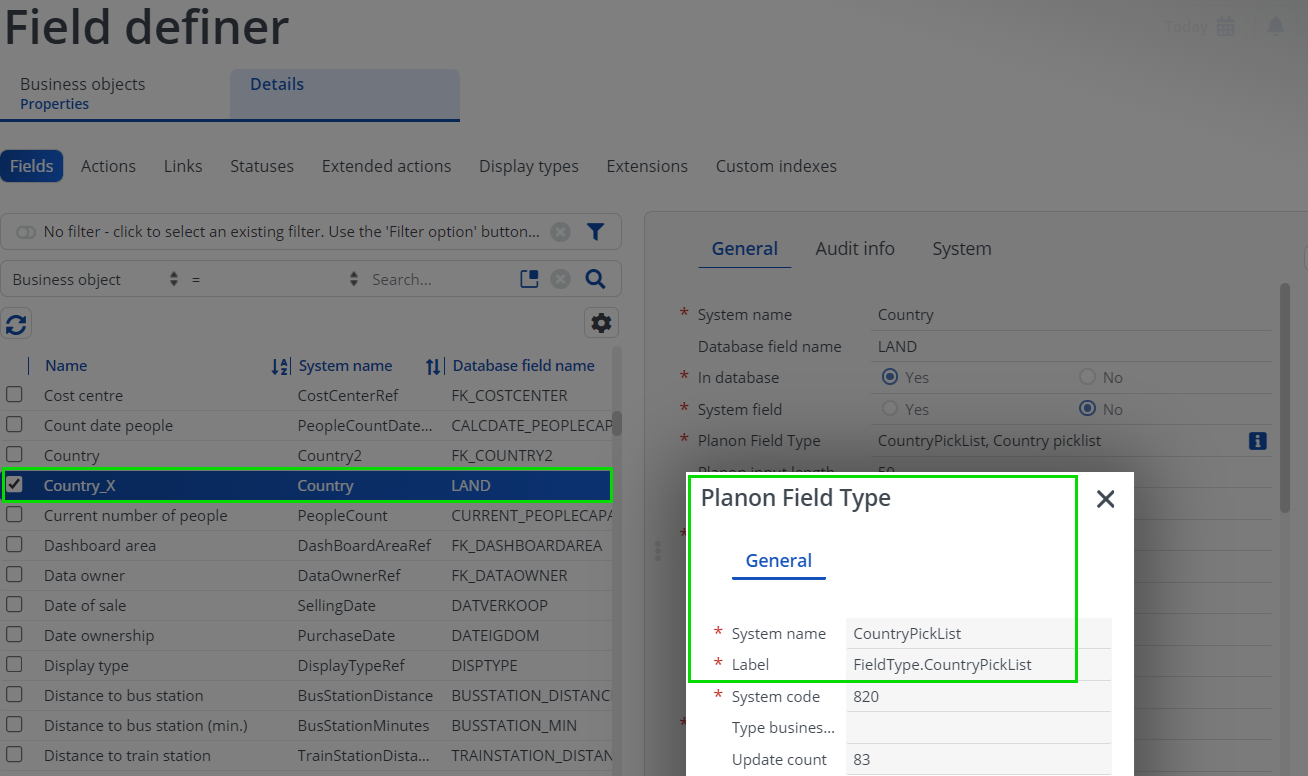
If the field type is CodesCodeName or CodesCodeNameGroup (translated name: Picklists code descriptive), you can enter a picklist name in the Picklist name field within the Field usage - report settings window: • If left empty, the report will display all picklists. • If a valid picklist name is entered, the report will only show sections where this specific picklist is used. • For other field types, the Picklist name field is not applicable and will be cleared automatically. |
7. Click OK.
8. On the action panel, click Preview & print.
The report is now generated.