Selecting a (WebDAV) file
When your WebDAV file location has been configured, end users can search the directory for files. Potentially, this folder holds a great number of files.
There is a number of ways to quickly find the appropriate file.
When you browse for a WebDAV file, for example when selecting a property image, the Open dialog box appears:
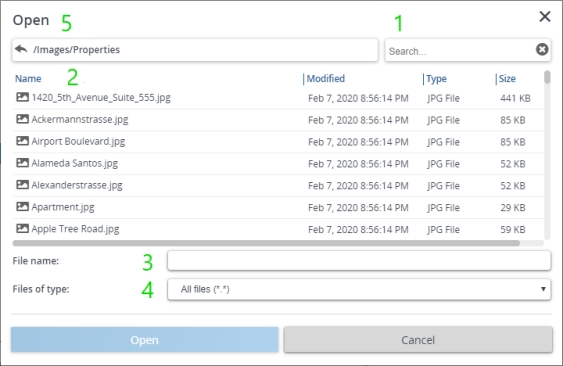
1. Search
◦ Search will start as soon as you enter two or more characters.
◦ Search is case-insensitive, except if you enter a search term that contains both upper- and lowercase characters.
◦ The search results will include 'fuzzy' matches. The list will be limited to file names matching the search criteria, but not necessarily in the same order. '202' would show both '2020_01.docx' and 'ABC123402.docx'.
2. Sort columns by clicking the header.
3. File name: enter the file name to select it.
4. File type: choose between All files or Image files to narrow down the selection.
5. Folder: browse for the right folder.