Completing the Space demand form
Goal: For BU managers to provide the space planner with reliable demand data on the required headcount or surface areas for their departments, per period.
Procedure
1. Start the Space demand form web application in your navigation panel and log on with your credentials.
The form is displayed, showing the demand records that are relevant for the logged-on BU manager:
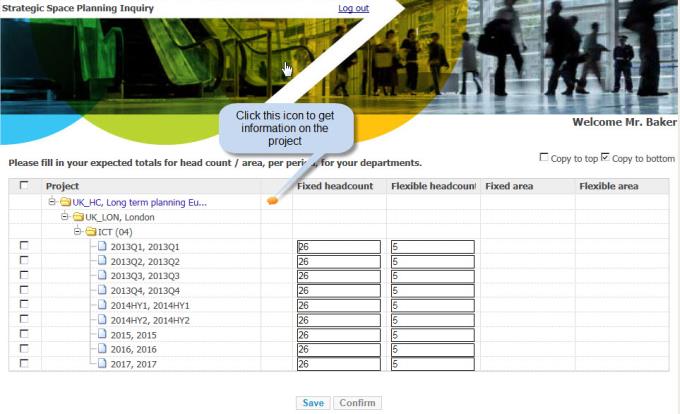
2. For each period listed on the form, enter the expected fixed and flex headcount figures, or surface area data. By default, the Copy to bottom option is checked, which means that the entered value is automatically copied to the lower cells in the row, representing the future situation. You can change the values where appropriate.
3. Once you have completed the cells, save the data. Note: after clicking Save, you log off from the Space demand form.
4. Once you are sure about the entered data, select (check-mark) the corresponding demand record(s) - at least one - and click Confirm.
A message appears.
5. Click OK if you are sure about the correctness of the selected demand records.
6. The status of these demand records is now updated in Planon, to Demand completed.