Working with the Graphical planner
The Graphical planner provides a graphical representation of reservations in Planon ProCenter .
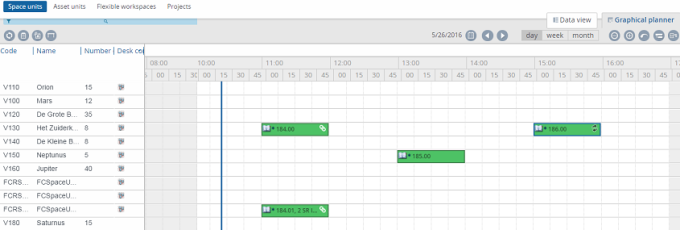
The graphical planner interface is described below:
Components | Description | ||
|---|---|---|---|
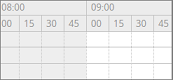 | The graphical planner is an interface where you can create reservations. It has a time scale at the top and reservation units on the left. The time scale changes depending on the day/ week/ month view selected. Working and non-working hours are displayed in white and gray colors respectively.
| ||
 | These buttons enable you to toggle between the graphical planner and the data view. By default, the graphical planner view is displayed. | ||
 | This button enables you to select a reference date, to view the reservations available on that date. By default the current date is selected. | ||
 | These buttons enable you to select a day/ week/ month view. The graphical planner displays reservations based on the period selected. | ||
 | These buttons enable you to zoom in and zoom out. The Reset zoom button enables you to return to the default view.
| ||
 | The Suborders button enables you to show/hide the suborders made on a reservation. The suborder icon and suborder name are displayed on the graphical planner. | ||
 | The Show archived reservations button enables you to show/hide archived reservations. If you show archived reservations, they are displayed along with active reservations on the graphical planner. | ||
 | The link icon is displayed: • If a reservation has suborders or subreservations. • If the reservation itself is a subreservation. | ||
 | The Search and Filter bar is minimized and is displayed at the top of the element list. If you click the bar, it expands and enables you to search and filter the available reservation units. |
The graphical planner does not support browser zooming. Zooming can affect the functionality of the graphical planner, such as not being able to move items. |