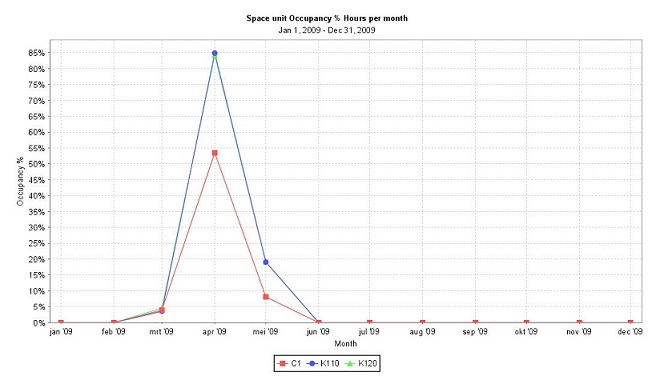Reservation unit occupancy
Space unit occupancy
In the Reservation unit occupancy - spaces report the occupancy of the reservation units within a defined period and time is shown. Both the occupancy in hours as with respect to the capacity (persons) can be shown.
You can access the Reservation unit occupancy - spaces report via the Graphical planner > Space units and on the action menu, click Report.
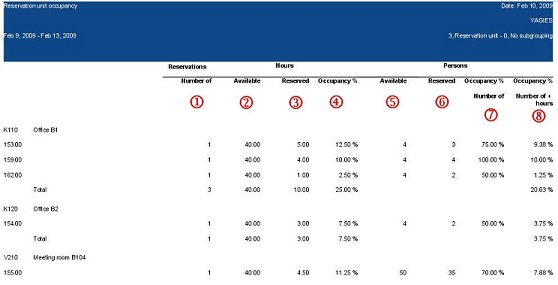
1 | Number of reservations within the specified reporting period |
2 | Available hours: total number of hours within the specified reporting period |
3 | Reserved hours: total number of reserved hours of all reservations that fall in the specified reporting period |
4 | Occupancy percentage in hours: this percentage is calculated as - Reserved hours/Available hours * 100% |
5 | Available persons: maximum number of people the space unit can hold |
6 | Reserved persons: total number of people for which the reservation is made |
7 | Occupancy percentage persons: this percentage is calculated as - Reserved persons/Available persons * 100% |
8 | Total occupancy percentage: this percentage is calculated as - (Occupancy percentage in hours) * (Occupancy percentage persons) * 100% |
Report settings for the space unit occupancy report
In the Reporting window, click the Edit report settings option to open the Report settings - Space unit occupancy window. Here you can make following settings.
The Planon administrator can configure the layout of this Settings dialog box in TSIs > Layouts . For details on configuring layouts, see TSIs documentation. |
Grouping
In the Main grouping field you can specify how to group the reservation units in the report.
The Subgrouping field can be used to make a subdivision in the classification selected in the Main grouping field.
Reporting period
Set the reporting period by specifying the Reservation period from and Reservation period up to & incl. fields.
Use company calendar
Set this option to Yes if you want to use the company calendar.
For details on defining company calendars, refer to System Settings. |
If the Use company calendar option is set to No, the Calculate occupancy on.. fields and the Reservation start time and Reservation end time fields become available, allowing you to specify individual days for which you want to calculate the occupancy in your report.
Display individual reservations
Set this option to Yes if you want to display the individual reservations in your report.
Display occupancy of personnel
Set this option to Yes if you also want to display the occupancy of persons in your report.
Title
The field Title allows you to specify your own title for the report. If you leave this field empty, the default Planon-defined title "Reservation unit occupancy: spaces" is used. If you specify your own title, this title will be used instead of the Planon-defined title.
Subtitle
The field Subtitle allows you to specify a subtitle for the report.
Show table
Set this option to Yes to include a data table for the occupancy in your report.
Occupancy per unit (bar chart)
Set this option to Yes to add a chart to your report of the occupancy per reservation unit.
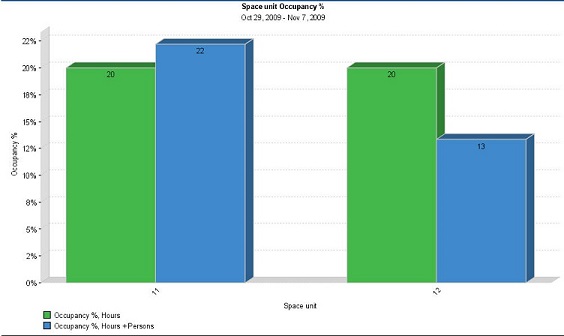
Vacancies per unit (bar chart)
Set this option to Yes to add a chart to your report of the vacancy per reservation unit.
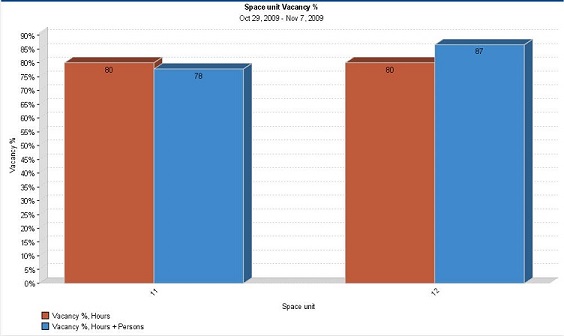
Occupancy per month, per unit (line chart)
Set this option to Yes to add a chart to your report of the occupancy per reservation unit, per month.