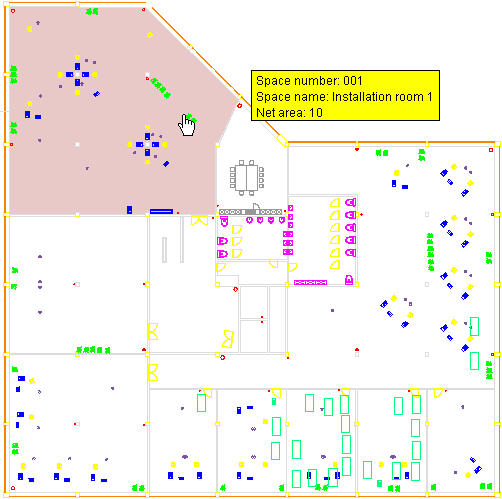Creating reports for texts and tooltips
You can create text and tooltip definitions for floors, spaces, flexible workspaces, assets and people. Once created, the definitions can be selected as texts or tooltips for floors, spaces, flexible workspaces, assets and people from the relevant pick lists in the Settings dialog box of CAD Integrator .
By default, some basic information is already displayed in texts and tooltips if no report is linked. For example, for spaces the space number and space name are displayed as text and tooltip in the CAD Integrator drawing. |
For details on how to select the texts that are displayed in CAD Integrator drawings, see the CAD Integrator section of the Planon ProCenter user documentation. |
Procedure
1. Select the appropriate selection level or step in the appropriate TSI.
For a description of these fields, refer to Report for texts and tooltips fields.
2. Open Report Manager by clicking Report on the action menu.
The Reporting dialog box opens, displaying existing reports on the User reports tab.
3. Click Add in the action menu to start a new report definition.
The Report definitions and settings dialog box opens.
4. In Settings, in the Type field, select Data only.
Furthermore, specify a name for the new report. Select the Include field names check box if you also want to display the field names of the selected fields in the texts and tooltips.
If required, you can also include subreports. |
5. From > , select the fields you want to include in your report.
6. Click OK to save your report definition.
After your report definition has been saved, you can select it from the relevant pick list in the Settings dialog box of CAD Integrator .
Example
Assuming you want to display the following information in the spaces tooltip:
• Space number
• Space name
• Net area
Furthermore, you also want to display the field names of selected fields in the tooltip.
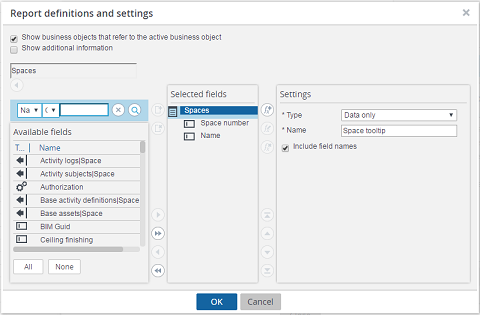
In the CAD Integrator settings dialog box, in the Tooltips - spaces field, select the tooltip definition you created for spaces:
You can see the result in the following CAD Integrator drawing: