Linking General Ledgers in the Financial Statement
To import Actuals (see Import of Actuals via Excel) it is necessary that all General Ledgers are linked in the Financial Statement.
The import of Actuals takes place at General Ledger level.
General Ledgers are linked in the General Structure of the Financial Statement if:
1. related to Reaforce projects or RE Assets objects
2. related to bank or cash. These are always linked to the 1st line in the Cash Flow Statement; Opening position liquidity total.
All other General Ledgers (for example: debtors, creditors, general expenses, depreciation) are linked to the Excel Structure of the Financial Statement.
WARNING:
The following applies to linking General Ledgers:
1. If P&L General Ledger: link in P&L and Cash Flow
2. If Balance Sheet General Ledger: link in BS and Cash Flow
By always linking all General Ledgers to the Cash Flow, the liquidity position can be calculated per period from the Start Month of the Financial Plan to the End Month of the Financial Plan.
when importing Actuals, Actuals from the liquidity General Ledgers are therefore ignored during the term of the Financial Plan.
Linking General Ledgers in the Structure of the Financial Statement works in the same way for both the General Structure and the Excel Structure.
To do this, select the screen Financial Statement configuration or Excel – Financial Statement configuration (see the following examples). The current Structure of the cash flow statement, Profit & Loss and Balance Sheet is shown.
By navigation to a line in the structure, you can add 1 or more General Ledgers by clicking on Add General Ledgers, which opens a slide-in panel to add General Ledgers.
An unlimited number of General Ledgers can be added to a row. It is also possible to sort the General Ledgers in the financial overview by name or code.
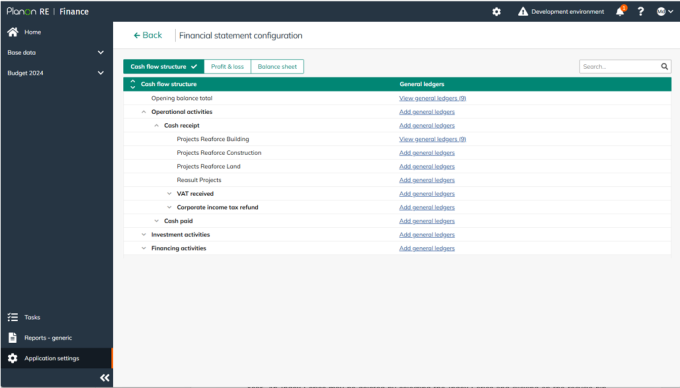
You can delete a General Ledger by clicking View General Ledgers, which opens a slide-in panel displaying an overview of all linked General Ledgers. By selecting one and clicking on the recycle bin icon on the right, the selected General Ledger will be remove.