Managing a process workflow
A process consists of a workflow, which is a series of steps that each asset in your portfolio will go through.
Procedure
1. On the home page, select the process whose workflow you want to view or edit.
The process overview page is displayed, with the progress of the process shown at the top. Selecting a step in the workflow will update the overview to display the assets currently at that stage.
In each step of the process, you can see which user (role) needs to do what. In the example shown in the image below, Valuation Step 2 must be approved by the property manager, Valuation Step 3 by the asset manager, and so on.
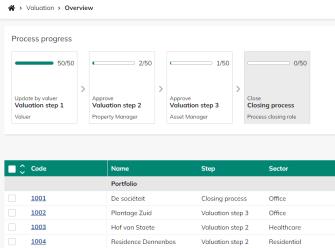
2. To work on a specific asset, first identify its current stage in the process, then select the corresponding step in the workflow. This will display all assets that are at that stage.
3. Select the asset(s) you want to move through the workflow.
Once you select an asset, the available actions will be displayed.
4. Select the appropriate action:
1. Forward: move the selected asset(s) to the next stage in the workflow.
2. Revoke: move the selected asset(s) back to the previous stage in the process.
3. Decline: move the selected asset(s) to the last executed update step, or to the last approved step if there is no previous update step.
4. Request new data: the asset is marked for new data but still allows other user actions.
5. Update data: data of asset is updated.
6. Confirm: applicable only to Valuation or External valuation process types.
In the asset authorization, assign a user group with the Valuer role to this step. When configured this way and the asset reaches the Update by valuer step, the valuers can select on the Assumptions page who will act as Chartered Valuer 1, Chartered Valuer 2, Chartered Valuer 3, Reviewer, and Apprentice (these roles are optional).
Before the asset can be forwarded, the assigned valuers must confirm. Once the first valuer confirms, the asset becomes frozen and is no longer editable by other valuers. As long as the asset is not forwarded, any assigned valuer can delete other valuers’ confirmations to regain edit rights or delete all confirmations for all assigned assets in the portfolio overview.
When all assigned valuers have confirmed and the asset is forwarded, a draft valuation is created. If an asset is revoked or declined after forwarding, the valuer must delete confirmations to regain edit rights. If this is not done and the asset is forwarded again, no new draft is created.
7. Close: This action is only available if you are authorized to handle the final step in the process. You can close the process for one or more assets by completing the final step, which is irreversible. If you disagree with the KPIs of an asset, you can return one or more assets to the previous update/approve step. After you complete the process, you can transfer data between processes, which varies depending on the process type. Once all assets are closed, the process will be marked as closed on the homepage.
5. Repeat this for all assets in the process. Once all assets have moved through every step in the workflow, the process is complete.
• Use the toggle switch Show actionable assets to filter for assets that require your attention—those that are at a stage where a specific action needs to be performed. • Use the toggle switch Show assets in local currency to display all monetary fields in the asset’s local currency, while keeping all aggregated values in the user’s currency. |