Generating a purchase order
Purchase orders are created from purchase suggestions (non-stock items) and replenishment suggestions (stock items). Purchase suggestions can be clustered into one or more purchase orders (for instance, if they have the same delivery address and/or vendor involved.
You can generate purchase orders for a selected set of purchase/ replenishment suggestions and cluster them so that you define which suggestions have to be processed e.g. based upon their requested delivery date.
You cannot combine purchase suggestions and replenishment suggestions into one purchase order. |
Procedure
1. Go to Purchases > Purchase suggestions.
2. Select the purchase suggestions for which you want to generate a purchase order.
If no vendor (supplier) is selected on the purchase information record of a purchase suggestion, then the purchase suggestion will not be processed into a purchase order. |
3. On the action panel, click Generate purchase orders. The Generate purchase orders dialog is displayed.
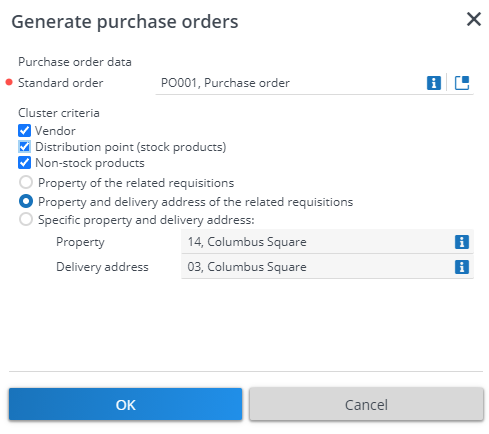
4. At > , select the standard order (template) on which the purchase order must be based when generated.
If the Standard orders list in this dialog is empty initially, click the magnifying glass icon to search a relevant standard order. |
5. At Cluster criteria
, select the cluster criteria for the purchase order.
Purchase orders can be clustered based on:
, select the cluster criteria for the purchase order.
Purchase orders can be clustered based on:
◦ the Property of the related product requisitions;
or
◦ the Property and delivery address of the related product requisitions;
or
◦ a Specific property and delivery address that you subsequently select in the relevant fields.
6. Click OK.
Purchase orders are generated.
You can view the purchase orders in the > selection step.
For each purchase / replenishment suggestion that is processed, a Purchase order line is created at > .
You can view the purchase orders in the > selection step.
For each purchase / replenishment suggestion that is processed, a Purchase order line is created at > .